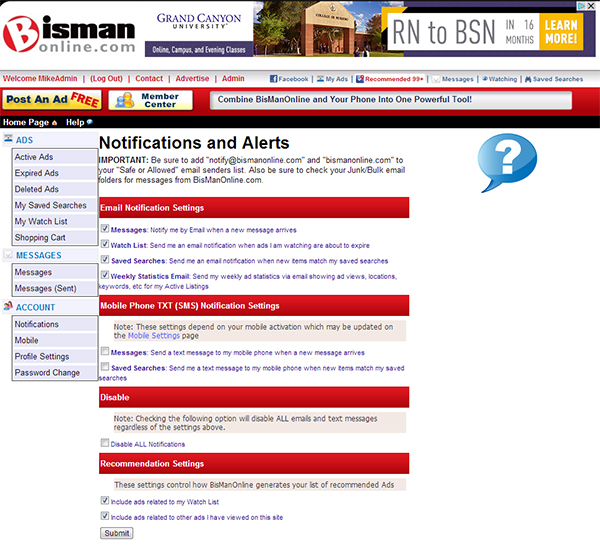How To Set Up Saved Searches and Notifications
| How To Set Up Saved Searches and Notifications on BisManOnline |
|
When you have an item in mind that you typically search for daily or want to be the first to know when a certain item is posted, read this article to find out . Follow these easy steps below to set up saved searches and notifications on BisManOnline. We'll talk about setting up a saved search first.
1.) First, you will want to login to your account if you haven't already done so. Next, type the name of what you're looking for into the "I'm shopping for" search bar.
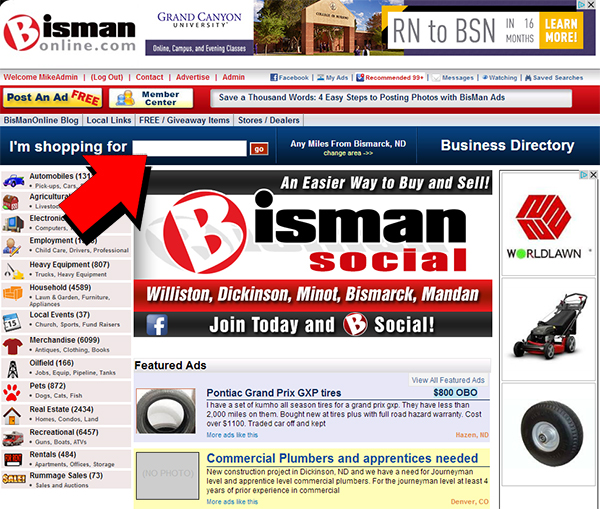
2.) Here, you'll see there is a search word typed into the box. Once you have entered what you are looking for, click the red "go" button.
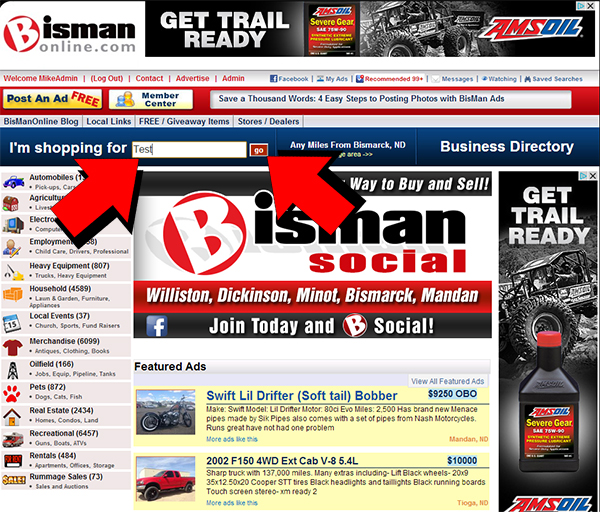
3.) You will now be at a page showing the search results for what you entered. Next, click on the binoculars icon, next to "Save this Search."
.jpg)
4.) After following step 3, you will see this box on your search results page. Click on the "Save Search" button as shown in the image below to save this search.
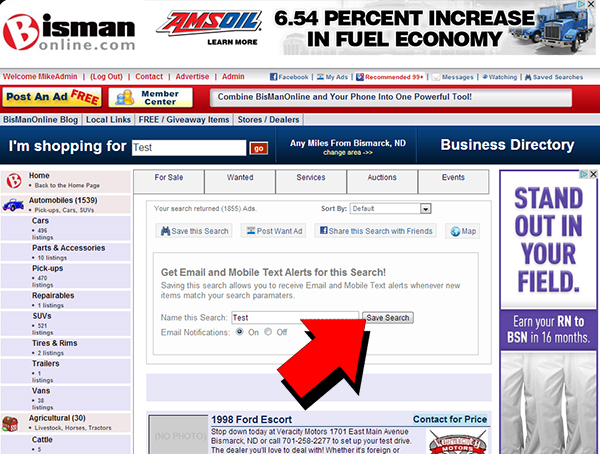
5.) After following step 4, you will now arrive at the paging that shows all of your saved searches. As you can see, the search that was saved will show up, letting you know that your search has been saved. In the future, you can remove this saved search by going to your Member Center and clicking on the red "Remove Search" button.

6.) In the future, if you want to see what your saved searches are, simply go to your Member Center and click on the binoculars icon next to "View your Saved Searches" as shown below.
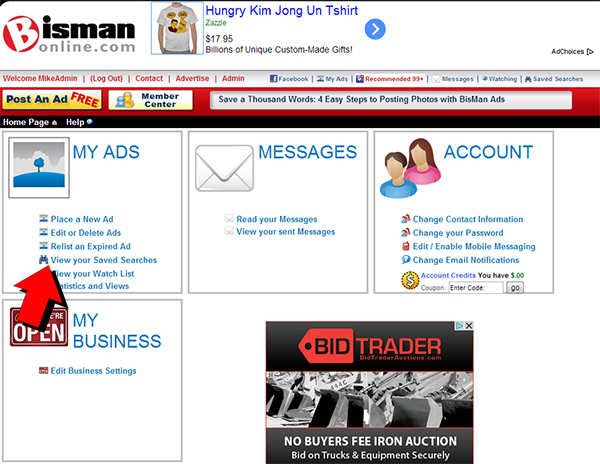
Next, let's see where you can change your e-mail notifications for your account. First, go to your Member Center. Then, click the question mark icon next to "Change Email Notifications."
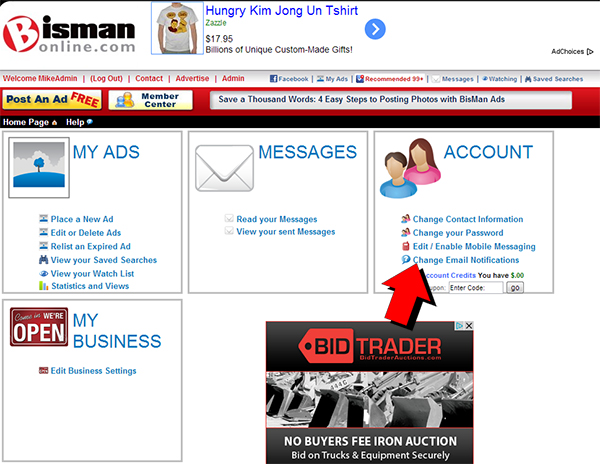
After following the directions above, you will be taken to your Notifications and Alerts page. Simply select the options you want active for your account and click on the "Submit" button located on the bottom of the page. That's it!