Tips for Ad Searching with BisManOnline
| Tips for Ad Searching with BisManOnline | |
BisManOnline has a wide variety of the best local and state ads available, but sometimes you need something extra to help you find what you need. Check out the tips below to search smart with BisManOnline!
Did you know that you can find the exact item you're looking for on BisManOnline just by using quotation marks to narrow down your search? Follow these steps to see how:
In this example, we're searching for a hand truck and entered that phrase into the search box below.
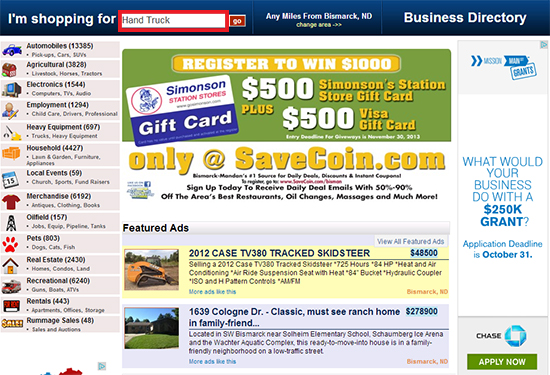
This is what you may find for typical search results. Even though we search Hand Truck, we received an ad that was actually for a pick up truck.
.jpg)
This time, we'll put in the exact same search for Hand Truck, but this time we're putting quotation marks around the phrase. By doing this, you're telling BisManOnline that only want to see ads that have the exact same words "Hand Truck" and nothing else.

As you can see, our search successfully brought up ads that had only the words "Hand Truck" in them. In this case, it is some want ads where the job description requires the use of hand trucks.
.jpg)
You can also narrow your search by using the categories list that show up on the left-hand side. Let's begin by entering the same search phrase we did before, "Hand Truck."
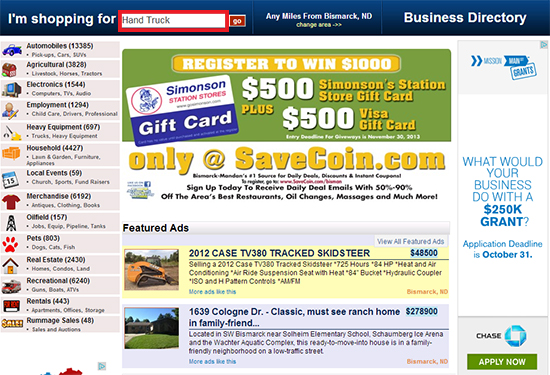
These are the results from our search above. On the left side, you can see the categories each marked with the number of results belonging to them. In this example, the most likely category to contain the desired result might be "Misc. Ag Equipment" so we would click on that category to see if it has the desired results. If it doesn't, you can always go back to the previous page with your browser. From there, you can select from a different category to narrow your results.
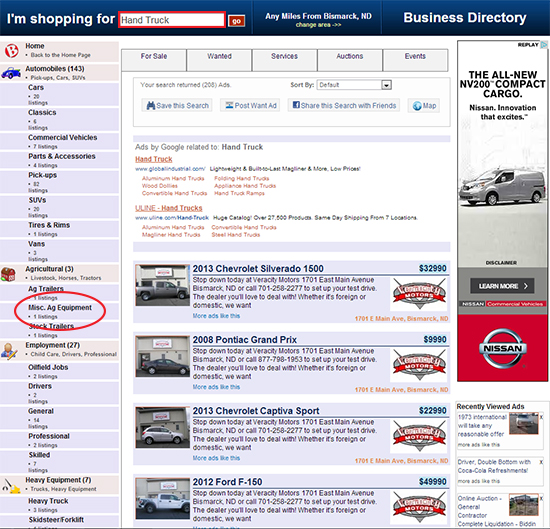
 Another way to help your search be more successful is to remember that there might be different ways to phrase your search terms. For example, if you're looking for sheetrock or sheetrock services, you may want to try "sheet-rock" or "sheet-rock services." Another example would be if you are searching for a Ford F150. In some cases, this may be listed as Ford F-150, with a dash.
Another way to help your search be more successful is to remember that there might be different ways to phrase your search terms. For example, if you're looking for sheetrock or sheetrock services, you may want to try "sheet-rock" or "sheet-rock services." Another example would be if you are searching for a Ford F150. In some cases, this may be listed as Ford F-150, with a dash. Another great way to make things easier is to save your search. If there is an item, or items, that you regularly check BisManOnline for, you can save the search. In this example, we'll use "Hand Truck" as our search term again.
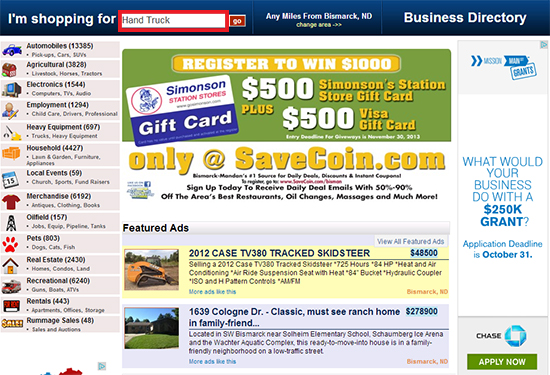
Now that we've arrived at our search results, there will be an option to save this search. You will see the button for saving the search circled below.
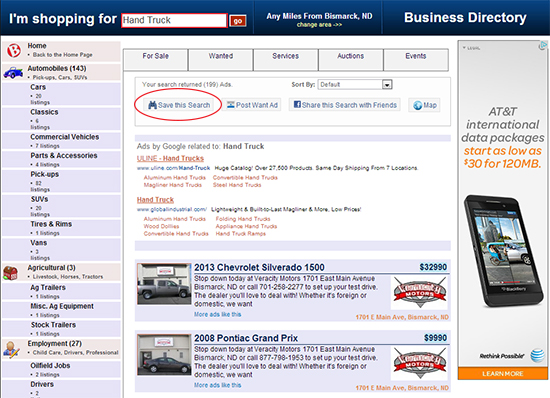
After you click on the "Save this Search" button as shown above, you will be taken to the next step. Here you can choose whether you want to be notified by e-mail of any future ads that match your search terms. After that, you simply click on "Save Search" to save this search.
.jpg)
After clicking on the "Save Search" button as shown above, you will be taken to the Saved Searches section of your Member Center. Here you will have several options, including "View Results," "Share this Search on Facebook" and "Remove Search" if you are done with it. After making changes to your saved search, simply click the "Save Changes" button.
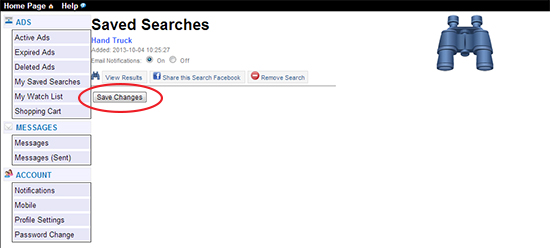
Don't forget, you can access your saved searches on BisManOnline anytime! Simply click on the "Saved Searches" button in the upper-right hand corner after you've logged in. Doing so will take you to the screen shown above to make desired changes to your saved searches.
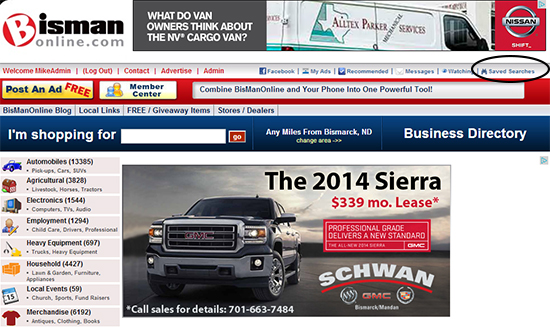
These are some of the ways that BisManOnline makes your visit more enjoyable. Try to use these tips in the future to find what you want on BisManOnline even faster and easier!
