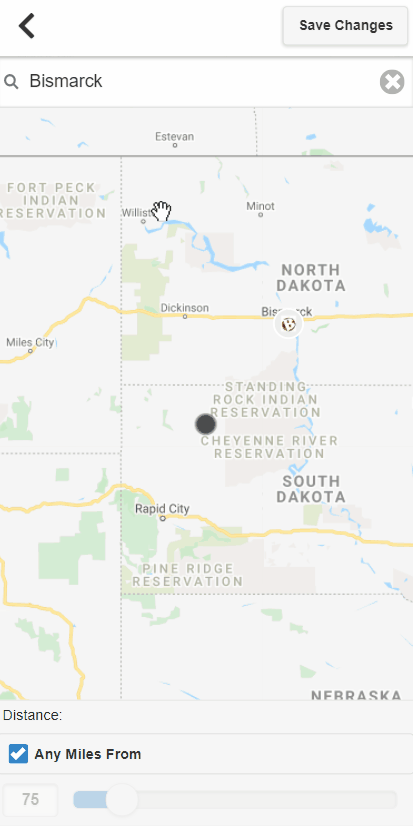To make browsing for items easier, we’ve given you the option of searching for ads only within a certain distance of where you’d like to look. Please follow the directions below to update your search radius to your preference.
Hover over where it says your current location is, above the categories list; this brings up the ‘Customize your Location’ box. Update the zip code to the area you’d like to look at, and then how many miles from that area you’d like included. Choosing ‘Any’ will include all ads on the website, despite their location. Once done, click ‘Update Geo Settings.’ Your account should now remember this setting and keep it, until you make changes. Note: This can be done on any page you are on; it doesn’t need to be done from the homepage. 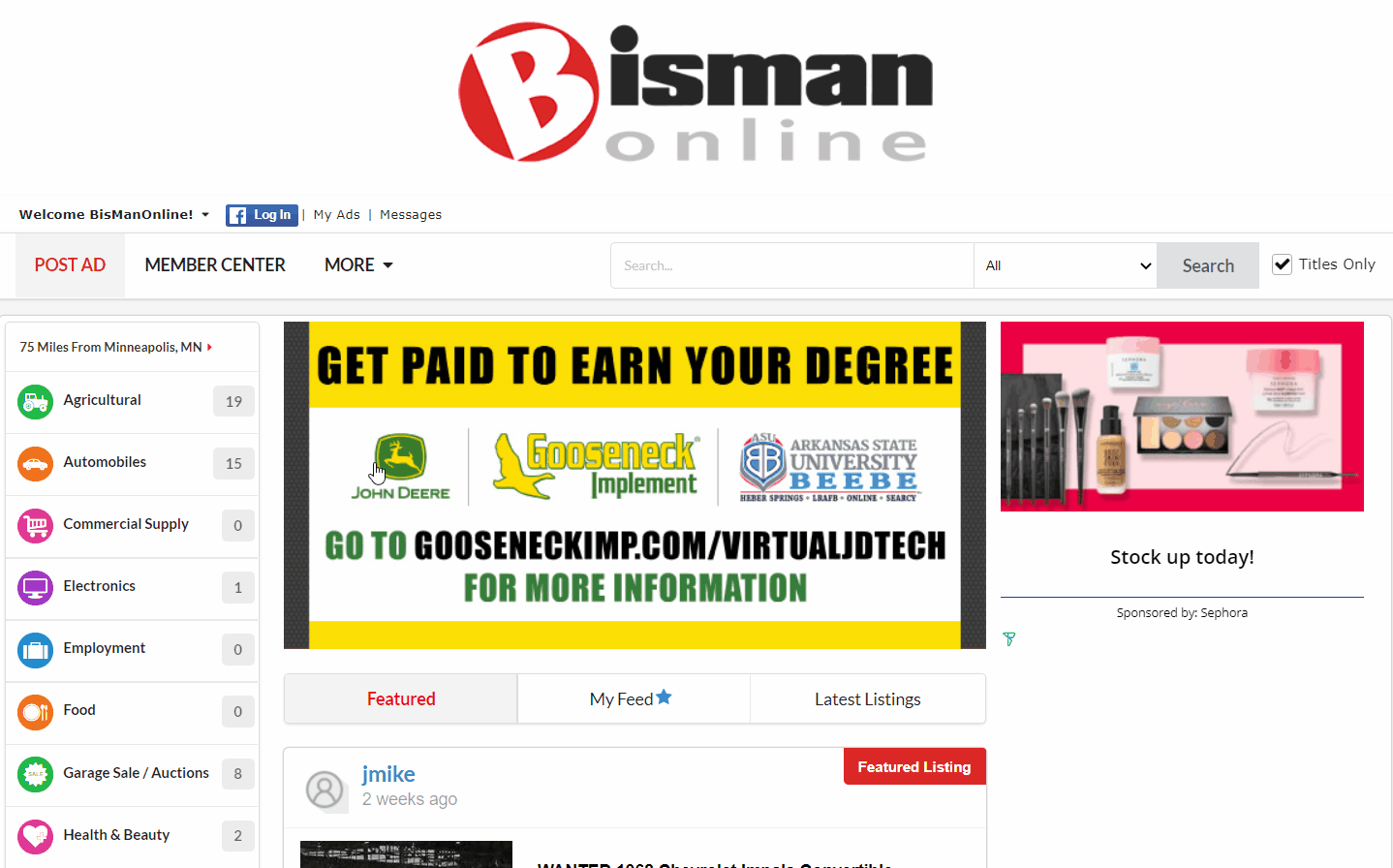
To make browsing for items easier, we’ve given you the option of searching for ads only within a certain distance of where you’d like to look. Please follow the directions below to update your search radius to your preference.
Click where it says your current location, under the Categories and Post Ad buttons.
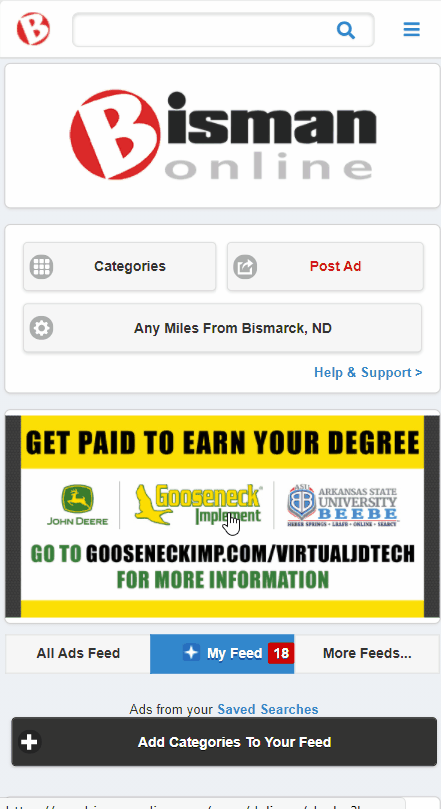
Above ‘(Zip Code)’ type in the zip code of the area you’d like to search in. From the drop-down menu, choose the number of miles you’d like to search from that location. Click ‘Save Changes.’ You will see a confirmation screen of the search radius change.
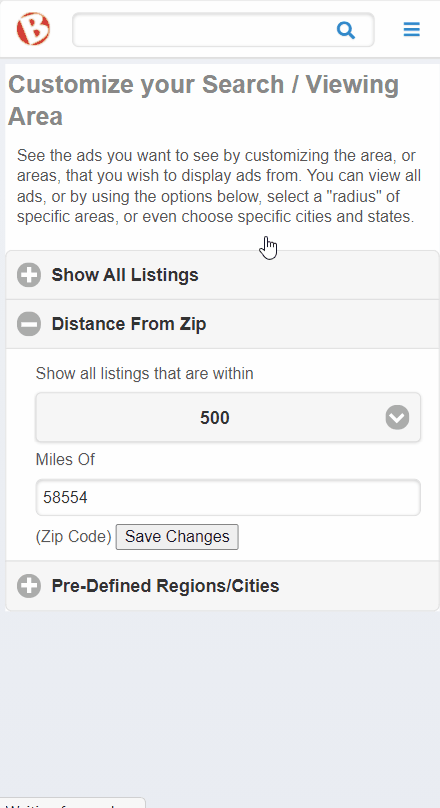
To make browsing for items easier, we’ve given you the option of searching for ads only within a certain distance of where you’d like to look. Please follow the directions below to update your search radius to your preference.
Click the ‘B’ icon. Where it says your current location, click ‘Change.’
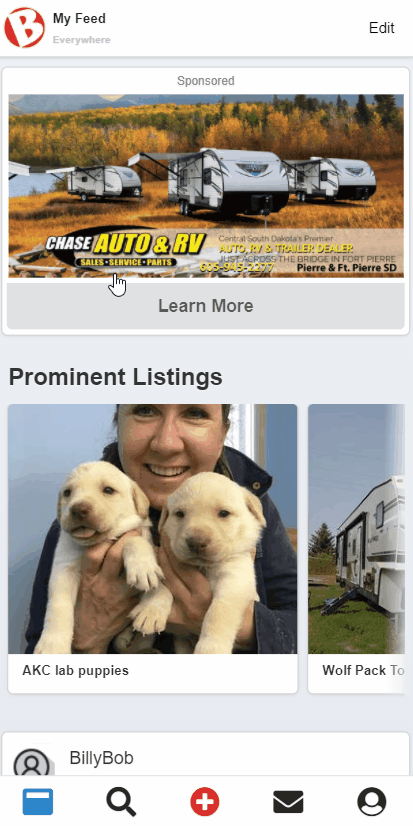
Type in the city that you’d like to search in. Un-check the ‘Any Miles From’ checkbox. Then drag the little circle up or down to the number of miles you’d like to search from the city you selected. Click ‘Save Changes.’ Note: This can be done on any page you are on; it doesn’t need to be done from the homepage.