How to Enable Mobile Alerts
| How to Enable Mobile Alerts on BisManOnline |
BisManOnline has a feature that allows you to receive account alerts on your mobile phone, including messages received about an ad, alerts for ads that match certain criteria and so on. Read on to find out how to enable this feature.
1.) Login to your account if you have not yet done so. Next, click the “Member Center” icon.
2.) Under the Account section click the “Edit/Enable Mobile Messaging”
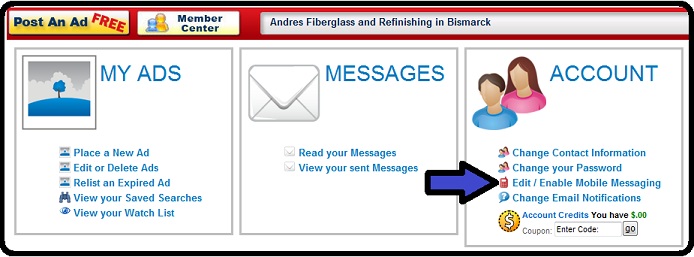
3.) Check the “Enable Mobile for my Account” check box.
.jpg)
4.) Enter your cell phone number with area code – don’t use any spaces, dashes or parenthesis - ex: 7011234567
5.) Choose your cell phone provider. If your cell phone provider is not listed please let us know by contacting us.
6.) Click “Submit”
7.) A text message will be sent to your cell phone. At the same time the screen will change allowing you to enter the code you receive to validate your cell phone.
.jpg)
You can also enable your account for mobile photo uploads from your cell phone. Please visit our help topic How to enable mobile photo uploads.
