BisManOnline gives you easy access to your messages. To access them, follow the steps below.
Log into your account. Click ‘Member Center.’
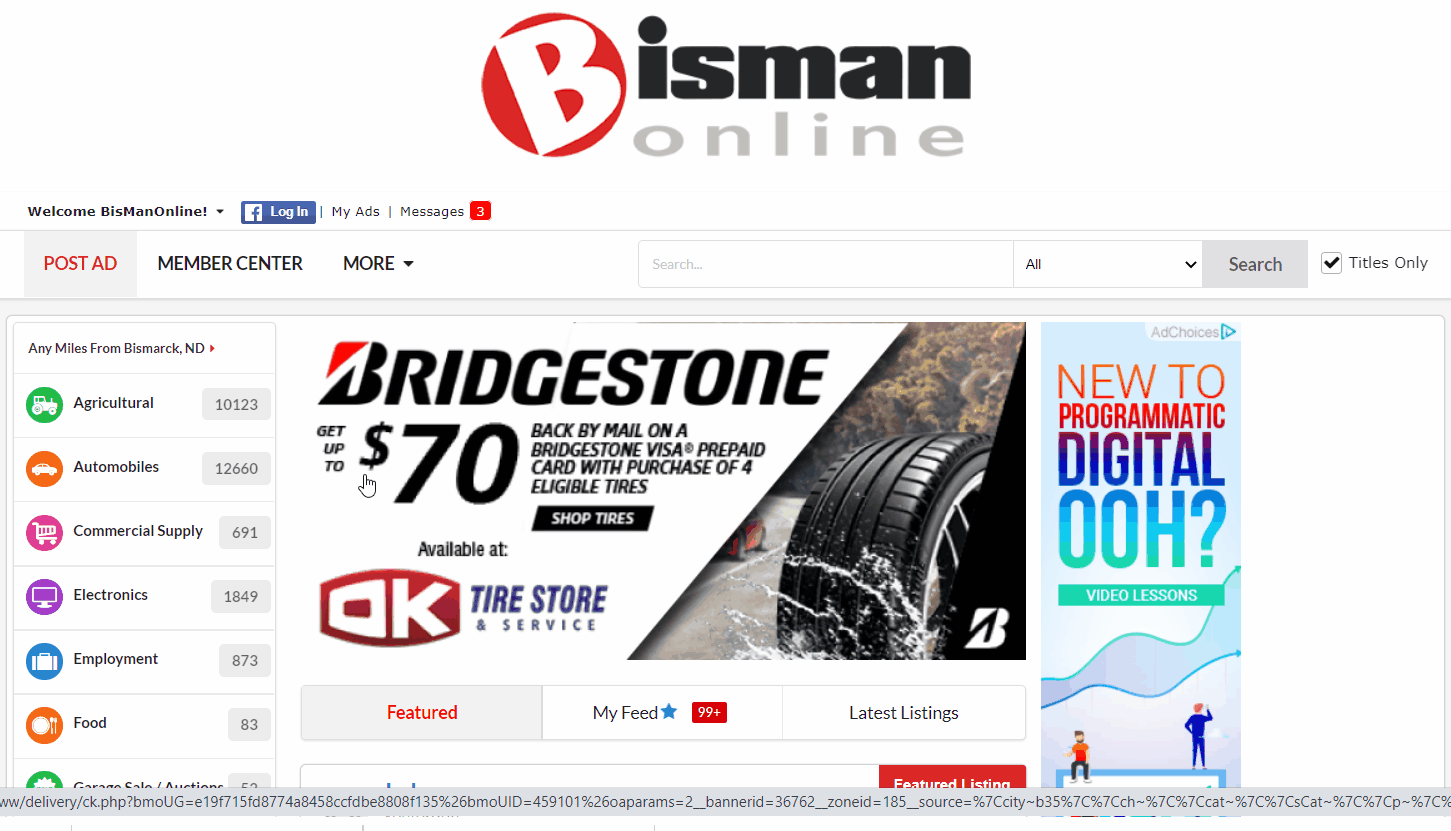
Click the ‘Messages’ tab. You may notice a red badge next to the ‘Messages’ tab. This badge indicates that you have unread messages, as well as the number of unread messages. Once all messages have been read, the red badge will disappear.

Alternatively, you can check your messages quickly by using the shortcut in the menu bar at the top of any page. You may also notice a red badge next to the ‘Messages’ shortcut. This badge indicates that you have unread messages, as well as the number of unread messages. Once all messages have been read, the red badge will disappear.
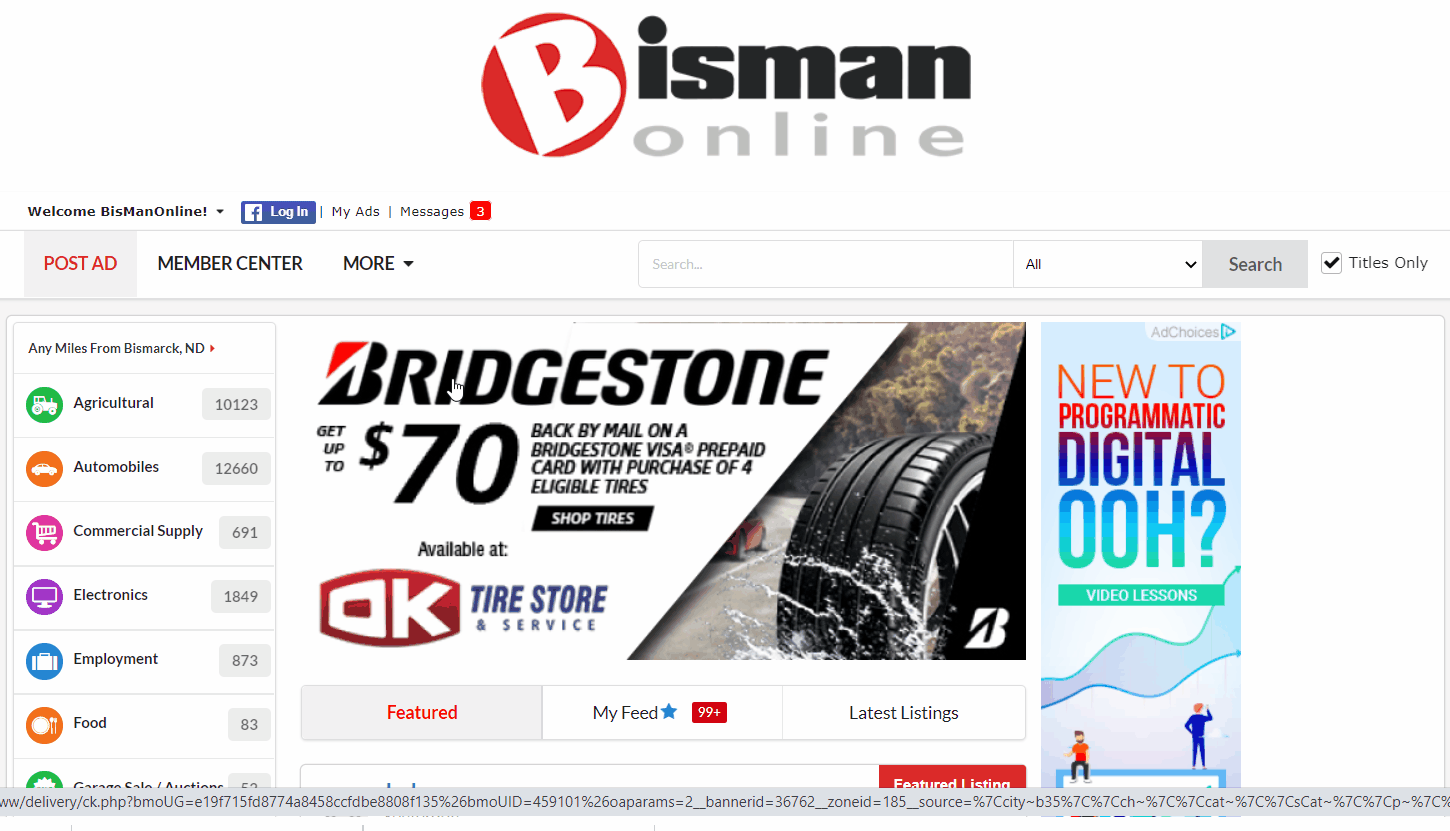 To respond, click the message you’d like to reply to. Where it says ‘Write your reply,’ type your response. Click ‘Send.’ You will then see your response was sent.
To respond, click the message you’d like to reply to. Where it says ‘Write your reply,’ type your response. Click ‘Send.’ You will then see your response was sent.

Log in to your account. Click the Member Center icon. You may notice a red badge above the Member Center icon. This badge indicates that you have unread messages, as well as the number of unread messages. Once all messages have been read, the red badge will disappear.
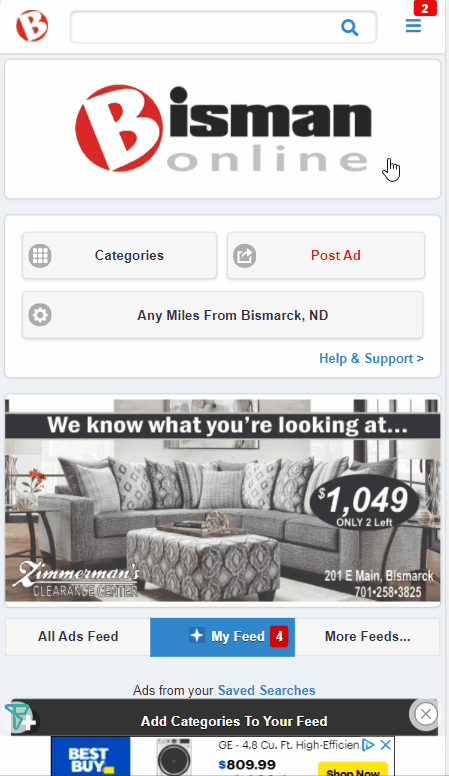
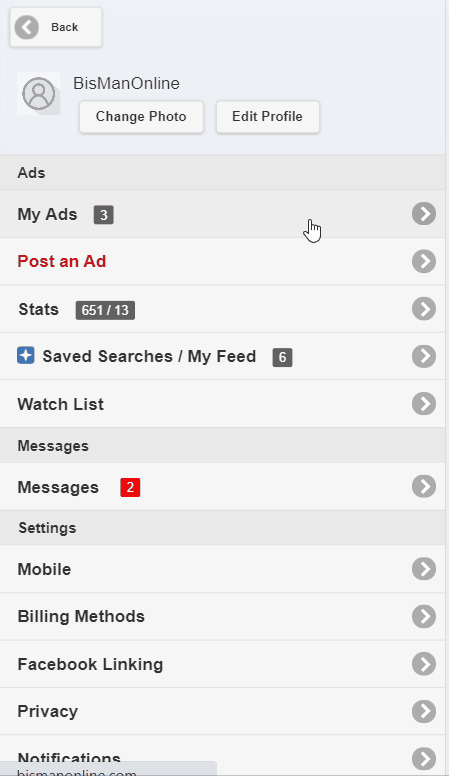
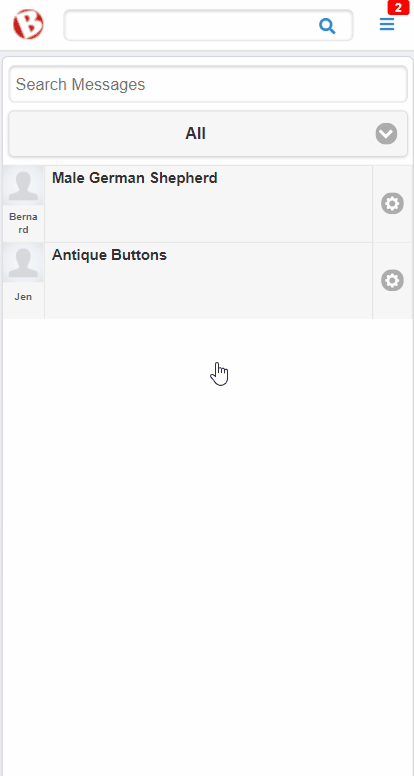
BisManOnline gives you easy access to your messages. To access them, follow the steps below.
Click the Envelope icon. You may notice a red badge next to the Envelope icon. This badge indicates that you have unread messages, as well as the number of unread messages. Once all messages have been read, the red badge will disappear.

To respond, click the message you’d like to respond to. In the empty box, type your response. Click ‘Send.’ You will see your reply in the message thread.
