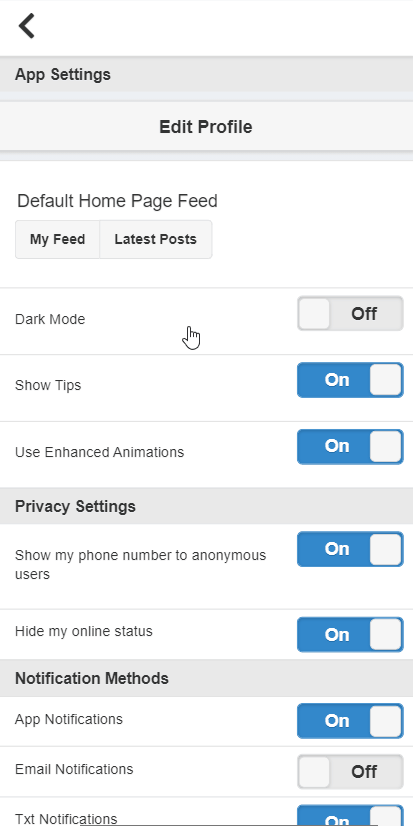Follow the easy steps below to reset your forgotten or unknown password. You will have the option to reset your password via text or email.
On the BisManOnline home page, click the red ‘Log In’ button.

On the log in page, click the ‘Reset your Password’ link in blue.
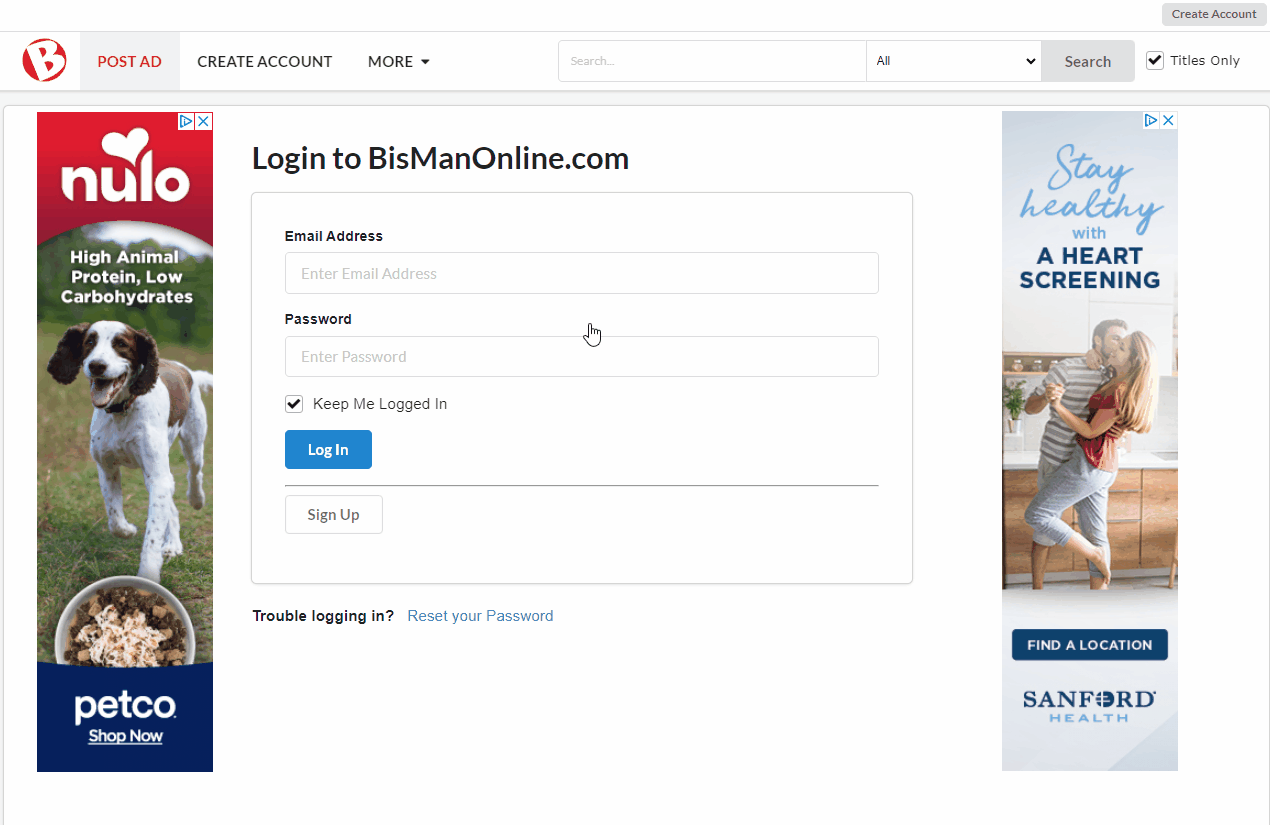
If wanting to reset your password via text message, type your email address into the ‘Email Address’ box (Note: The email address entered must match the email address on your BisManOnline account) and select ‘Reset via TXT.’ A five-digit code will be texted to the phone number you have listed on your BisManOnline account. Once the code is received to your phone, enter the code into the Validation Code box and click ‘Validate’.
Note: If you don’t receive a text with your code, or you are getting an error that says ‘Invalid Code,’ please contact support here.

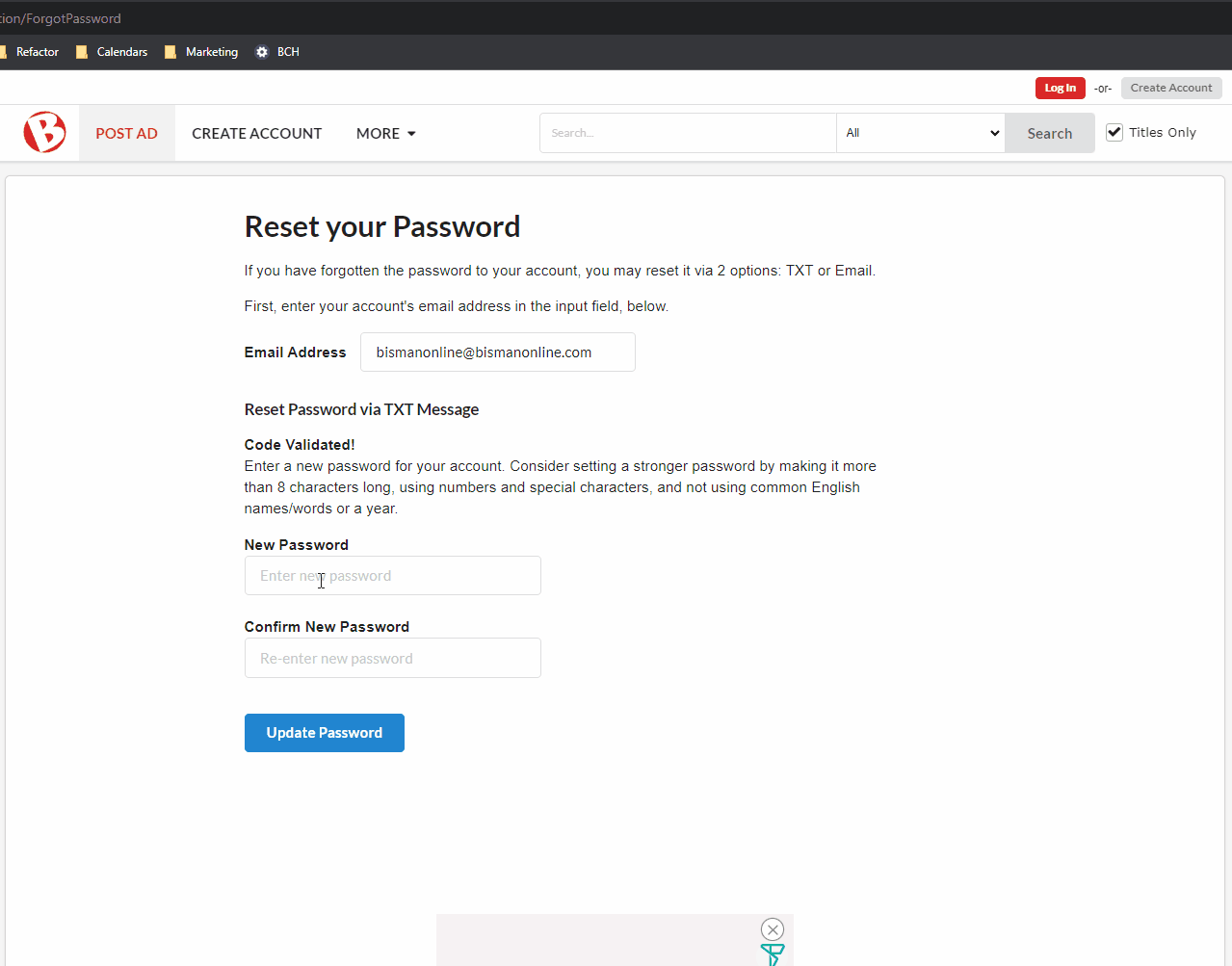
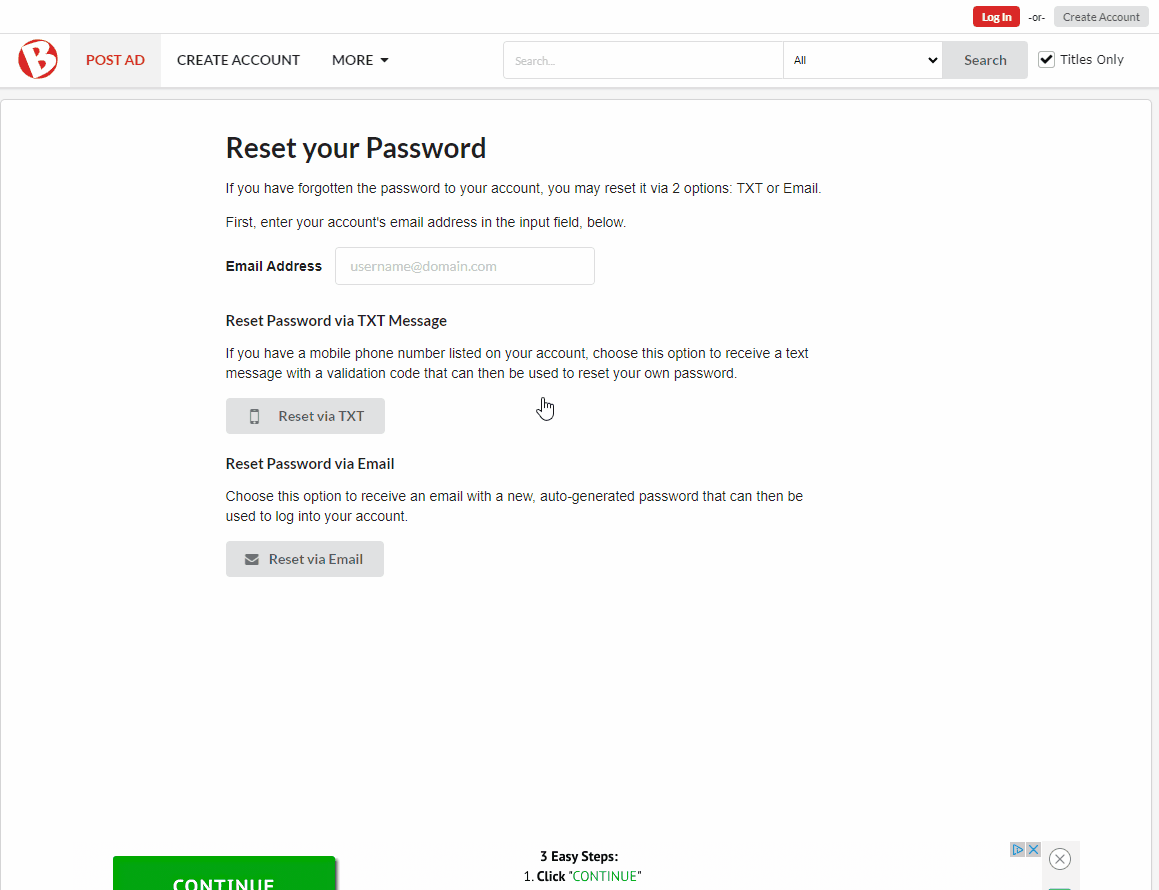
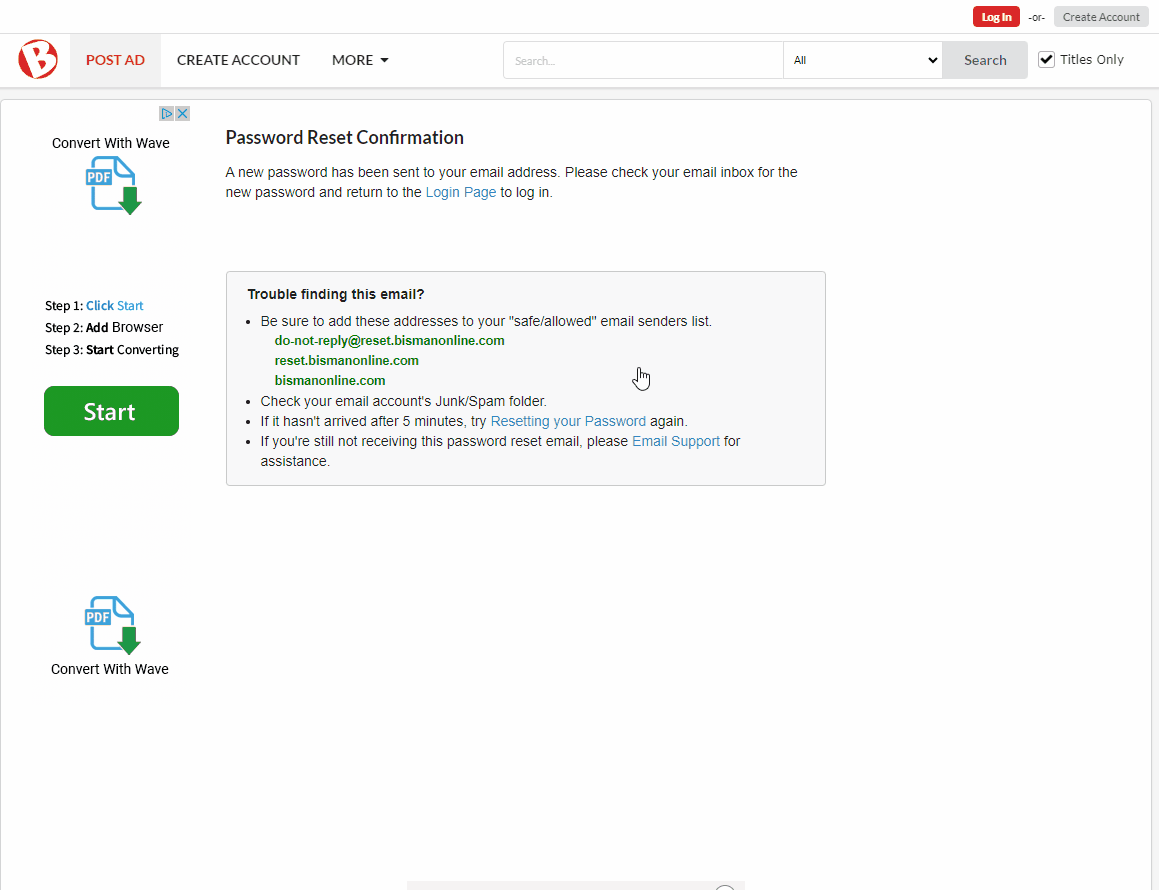
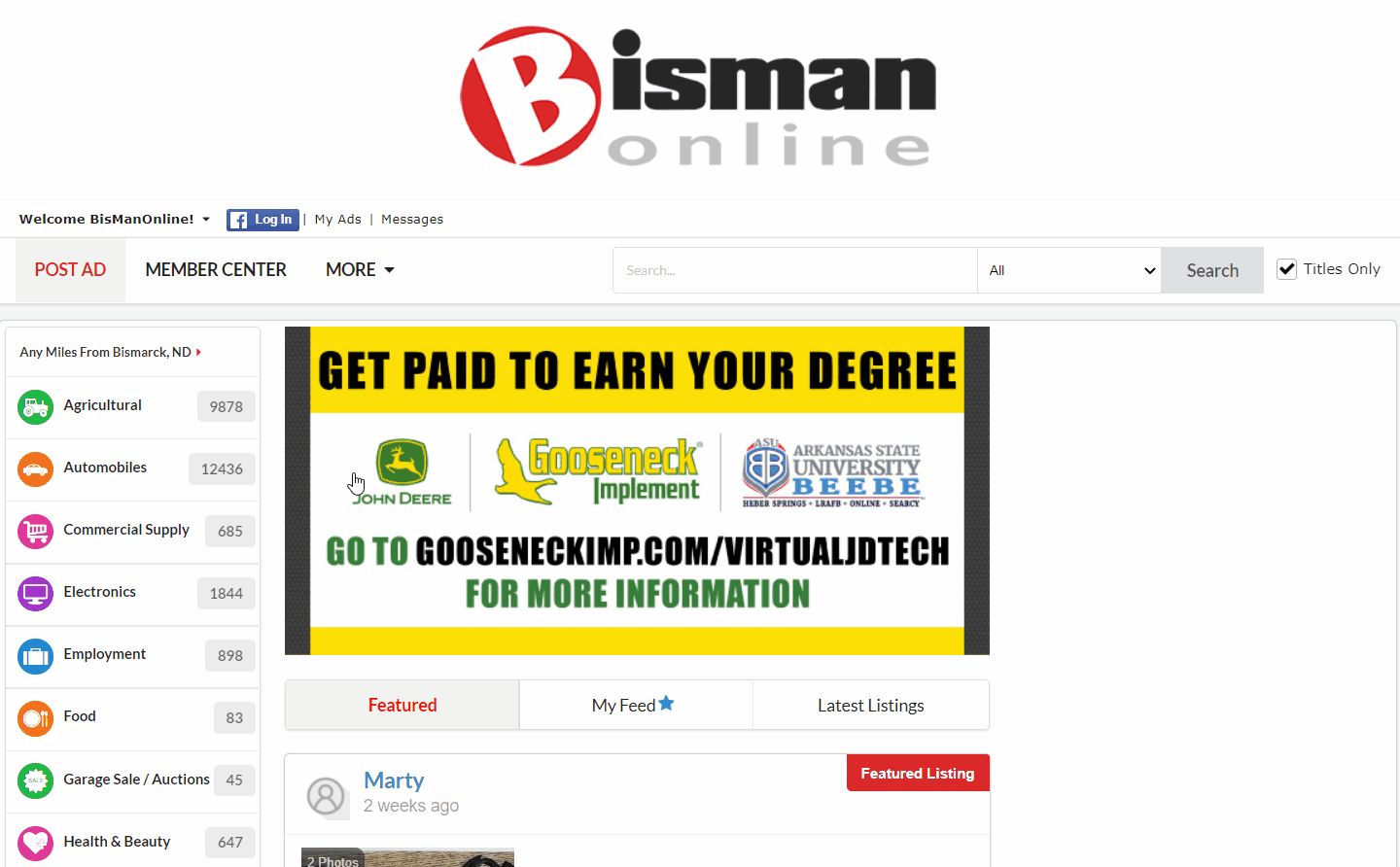
Follow the easy steps below to see how to retrieve your forgotten or unknown password. You will have the option to reset your password via text or email.
On the BisManOnline home page, click the ‘Log In’ button, then click the ‘Forgot Password?’ link in blue.

If wanting to reset your password via text message, type your email address into the ‘Email Address’ box (Note: The email address entered must match the email address on your BisManOnline account) and select ‘Reset via TXT.’ A five-digit code will be texted to the phone number you have listed on your BisManOnline account. Once the code is received to your phone, enter the code into the code box and click ‘Validate.’
Note: If you do not receive a text with your code, or you are getting an error that says ‘Invalid Code,’ please contact support here.
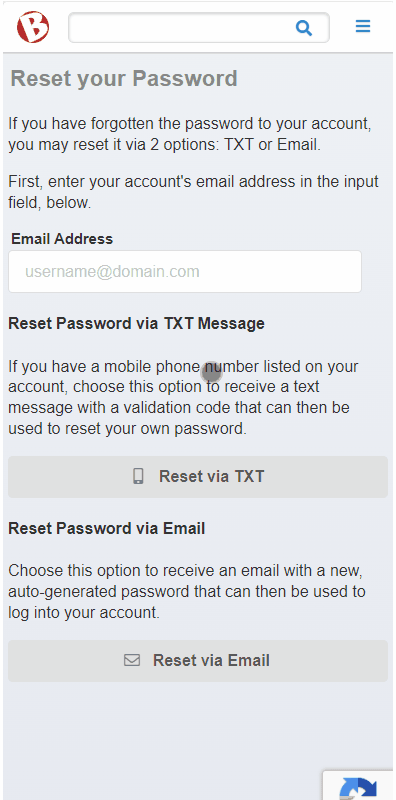
Once the code is validated, you will be prompted to create a new password for your account. Type what you would like your new password to be into the ‘New Password’ box, then re-type it into the ‘Confirm New Password’ box. Click ‘Update Password.’

If successful, a window will pop up that says, ‘Your password was successfully updated. Redirecting you to the login page.’ Click ‘Close’ in blue, and you will be taken to the login page where you can log in with your new password.
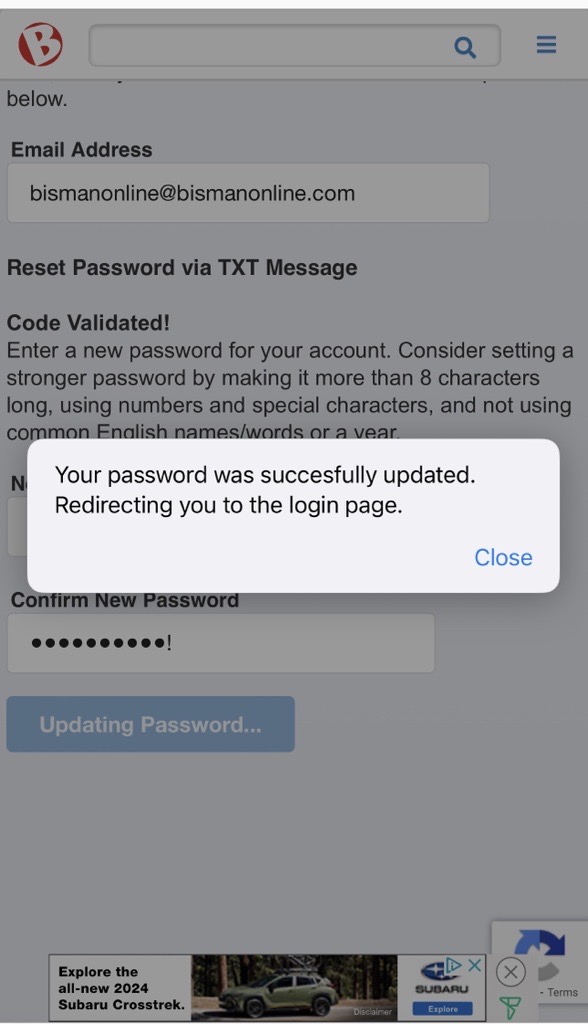
If wanting to reset your password via email, type your email address into the ‘Email Address’ box (Note: The email address entered must match the email address that is on your BisManOnline account) and select ‘Reset via Email.’ A temporary password will be sent to the email address listed on your BisManOnline account.

You will receive confirmation on the next page that a password has been sent to your email address. Once the password is received, click the link in blue to return to the log in page. Log in with your new password.

Once you are logged in, it is recommended that you take a moment to change your password into one that is easy for you to remember, but hard for others to guess. First, click on the Member Center button near the top right-hand corner of your screen, then click ‘Change Password.’
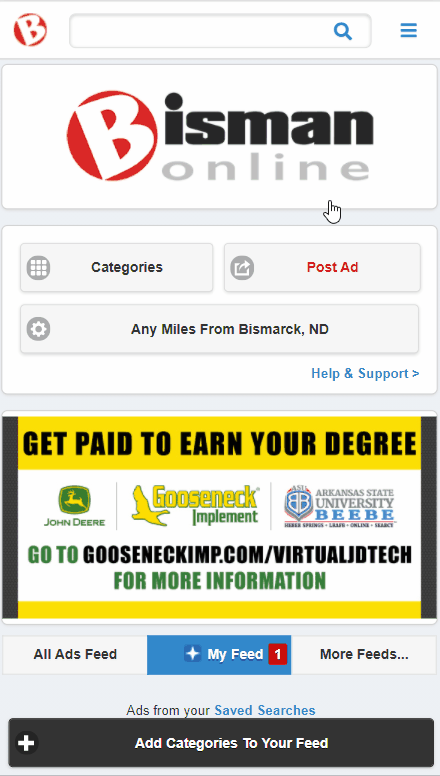
Enter the password, that was emailed to you in the previous steps, into the first box. Enter the desired password into the second box, then re-type the desired password in the third box. Finally, click ‘Submit.’

On the app’s log in page, type your email address in the appropriate box and then click ‘Log In’ to bring up the ‘Forgot Password?’ link.

Click ‘Forgot Password?’ You will be redirected to the password reset page on our mobile touch site.

If wanting to reset your password via text message, type your email address into the ‘Email Address’ box and select ‘Reset via TXT.’ Note: The email address entered must match the email address on your BisManOnline account. A five-digit code will be texted to the phone number you have listed on your BisManOnline account under your Mobile Settings. Once the code is received to your phone, enter the code into the code box and click ‘Validate Code.’
Note: If you don’t receive a text with your code, or you are getting an error that says ‘Invalid Code,’ please contact support here.
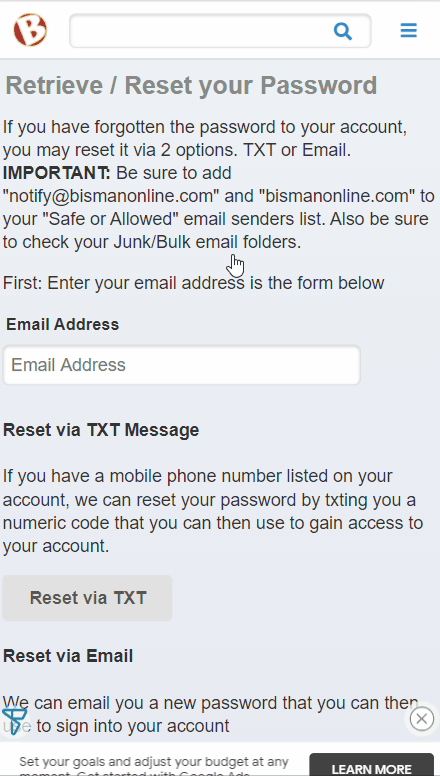
Once the code is validated, you will be prompted to create a new password for your account. Type what you would like your new password to be into the ‘New Password’ box, then re-type it into the ‘Confirm Password’ box. Click ‘Update Password.’

If successful, you will see ‘Success! – Please log in again at our login page.’ Click the link in blue to go to the log in page on the mobile touch site, or return to the app, and log in with your new password.
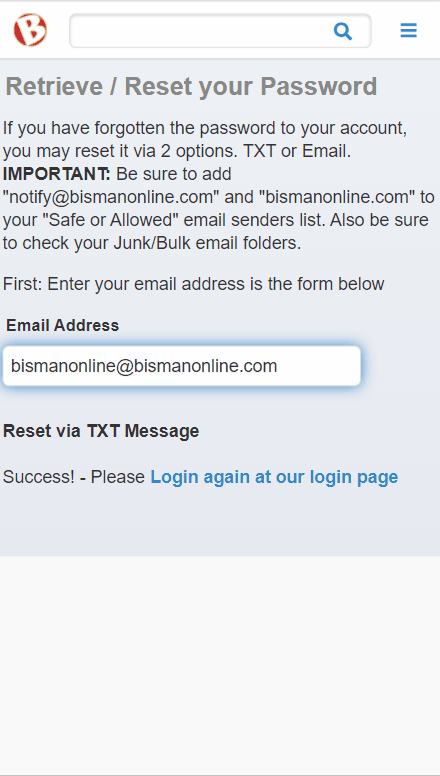
If wanting to reset your password via email, type your email address into the ‘Email Address’ box and select ‘Reset via Email.’ Note: The email address entered must match the email address on your BisManOnline account. A temporary password will be sent to the email address listed on your BisManOnline account.
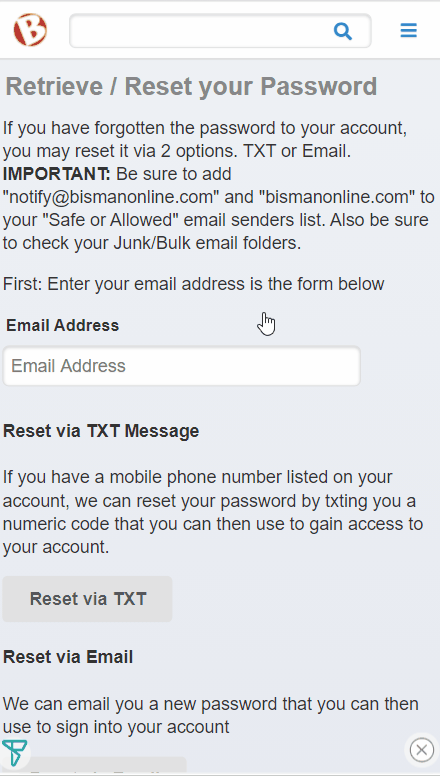
You will receive confirmation on the next page that a password has been sent to your email. Once the password is received, click the link in blue to go to the log in page on the mobile touch site, or return to the app. Log in with your new password.
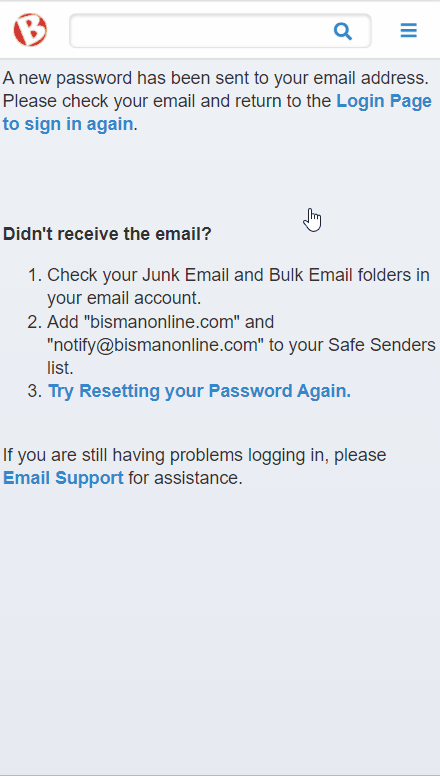
Once you are logged into the app, it is recommended that you take a moment to change your password into one that is easy for you to remember, but hard for others to guess. First, click on the Person icon, then click ‘Settings.’

Click ‘Edit Profile.’ Click ‘Change your password.’ Enter the password that was emailed to you in the previous steps. Then enter the new, desired password and re-type that password to confirm it. Finally, click ‘Save Changes.’