BisManOnline has a feature that allows you to receive account alerts on your mobile phone for new messages received about an ad, new listings matching your saved searches, when a watched listing has a price drop, etc. Follow these easy steps below to enable this feature.
Login to your account if you haven’t already done so. Click ‘Member Center.’

Click the ‘Account’ tab.
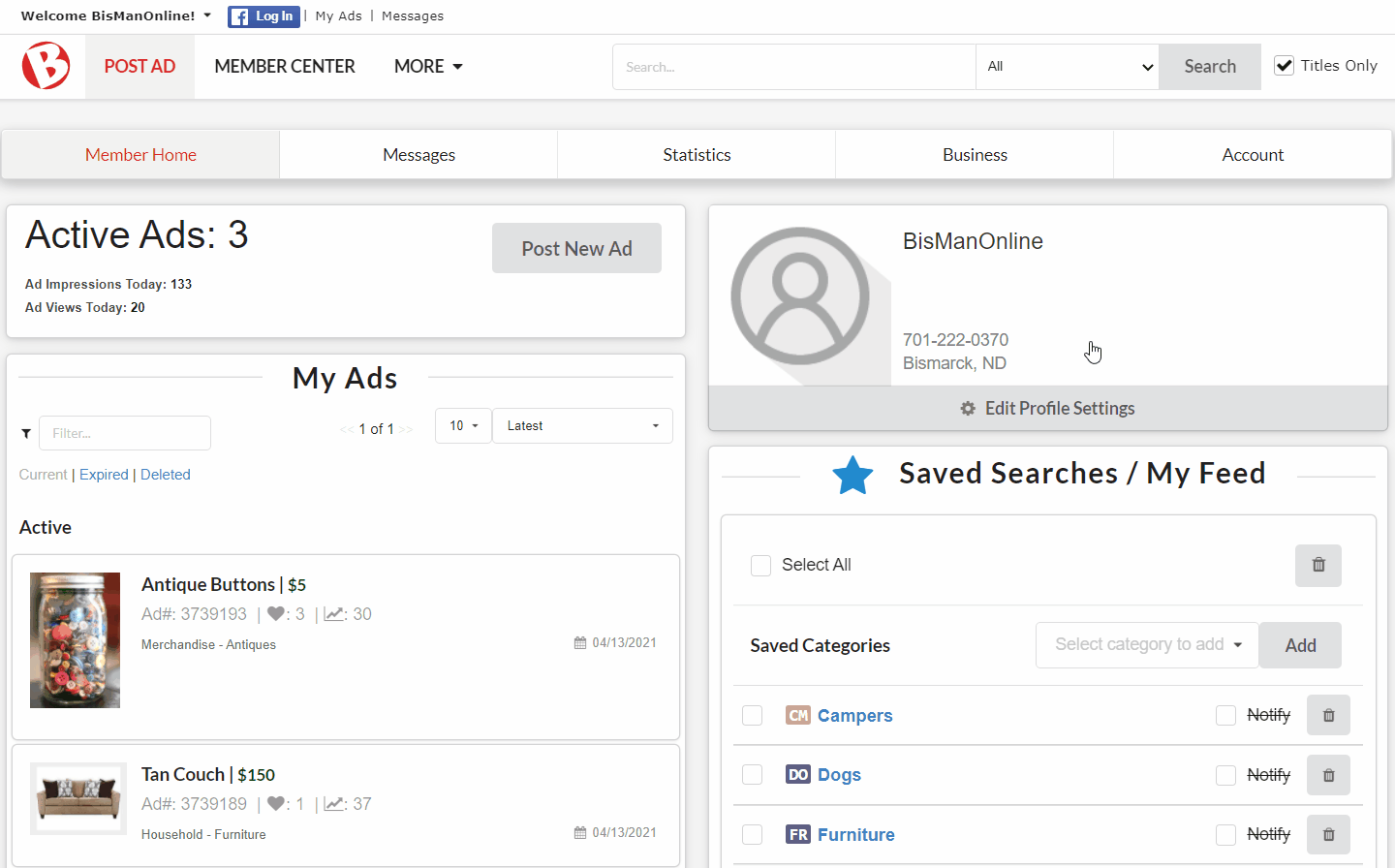
Under ‘Mobile Settings’ click on the ‘Enable mobile txt messages for my account,’ if it is not already checked.
Enter your mobile phone number with area code – don’t use any spaces, dashes, or parenthesis – ex: 7011234567.

Choose your mobile phone provider. If your mobile phone provider is not listed please let us know by contacting us. Click ‘Save Changes.’
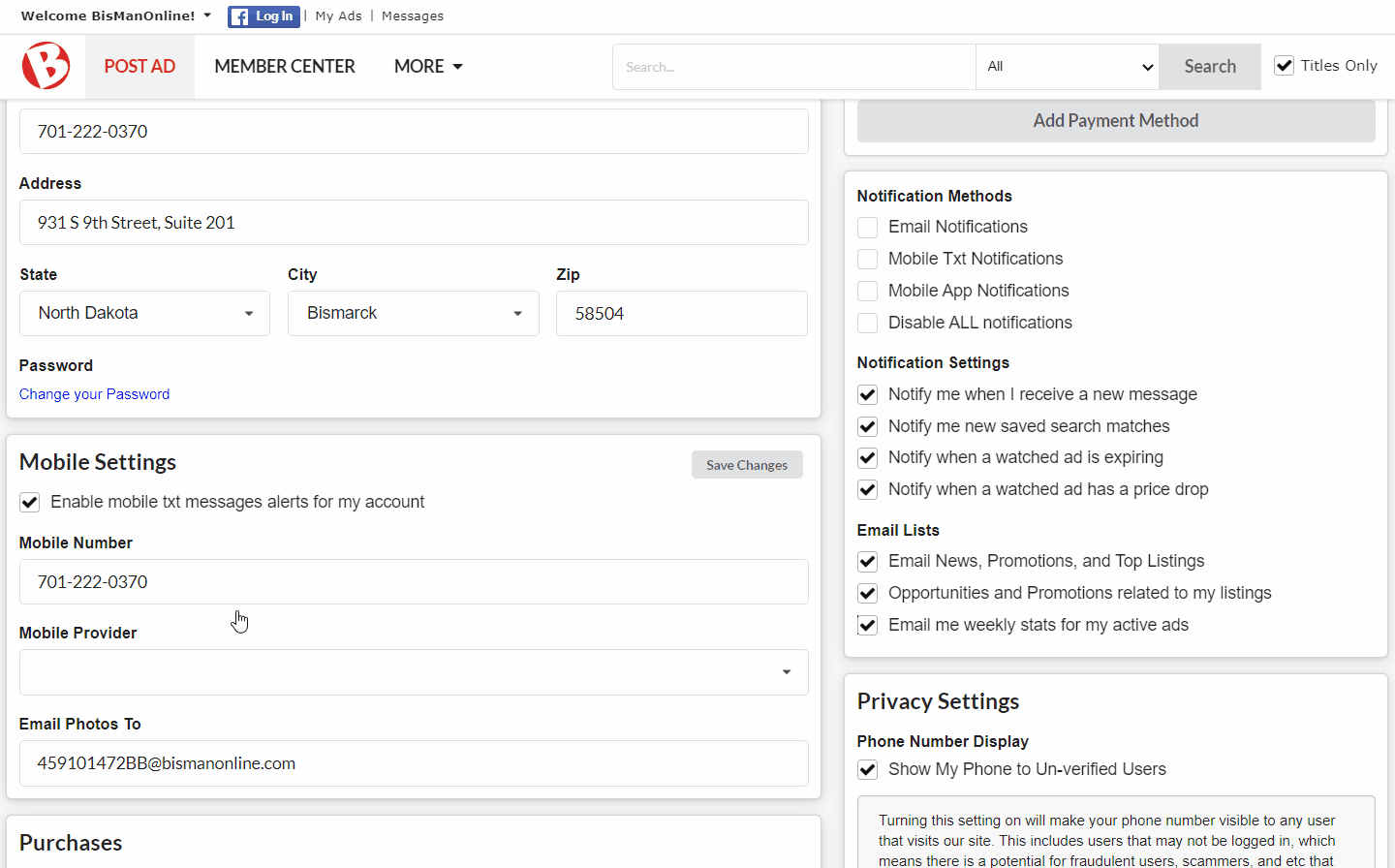
A text message will be sent to your mobile phone. The screen will change, allowing you to enter the code you receive. Enter the code and click ‘Validate.’
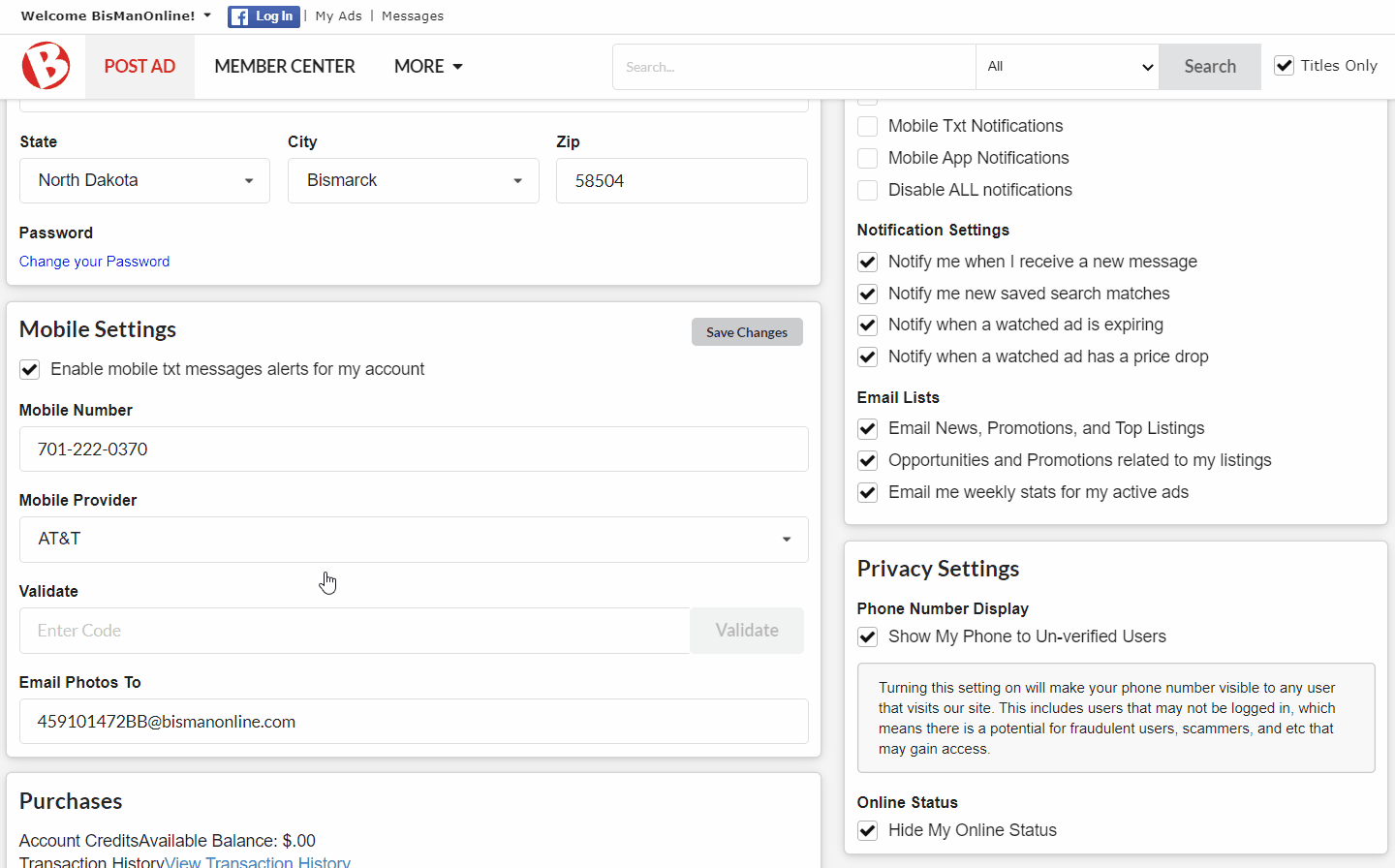
You can also enable your account for mobile photo uploads from your mobile phone. Please visit our help topic Setup Photo Uploads From Your Mobile Device.
Log in to your account if you have not yet done so. Next, click the Member Center icon.
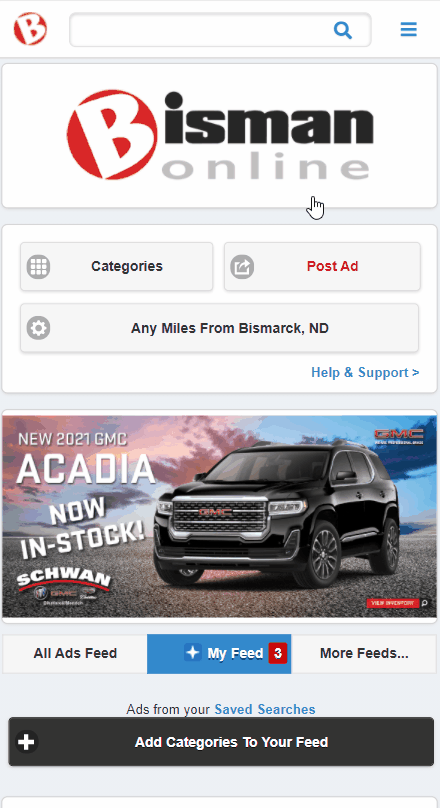
Click ‘Mobile.’
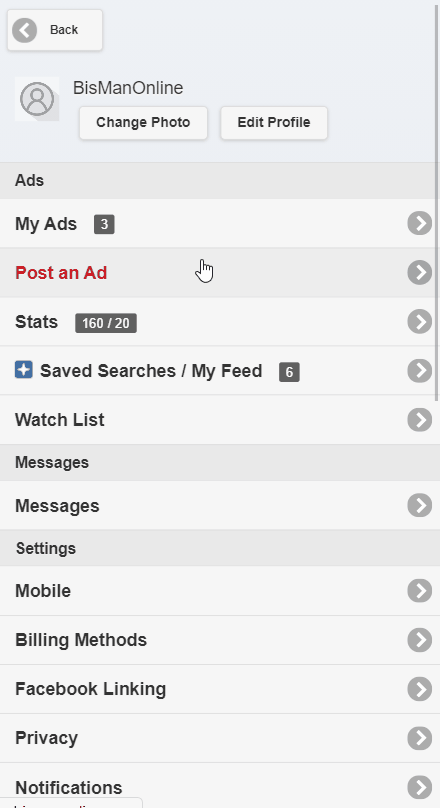
Under ‘Mobile Settings’ click on ‘Enable mobile txt messages for my account.’ Enter your mobile phone number with area code – don’t use any spaces, dashes, or parenthesis – ex: 7011234567. Choose your mobile phone provider. If your mobile phone provider is not listed please let us know by contacting us. Click ‘Save Changes.’

A text message will be sent to your mobile phone. At the same time, the screen will change allowing you to enter the code you receive to validate your mobile phone. Enter the code and click ‘Validate.’

You can also enable your account for mobile photo uploads from your cell phone. Please visit our help topic Setup Photo Uploads From Your Mobile Device.
BisManOnline has a feature that allows you to receive account alerts on your mobile phone for new messages received about an ad, new listings matching your saved searches, when a watched listing has a price drop, etc. Follow these easy steps below to enable this feature.
Click the Person icon.
![]()
Click ‘Settings.’
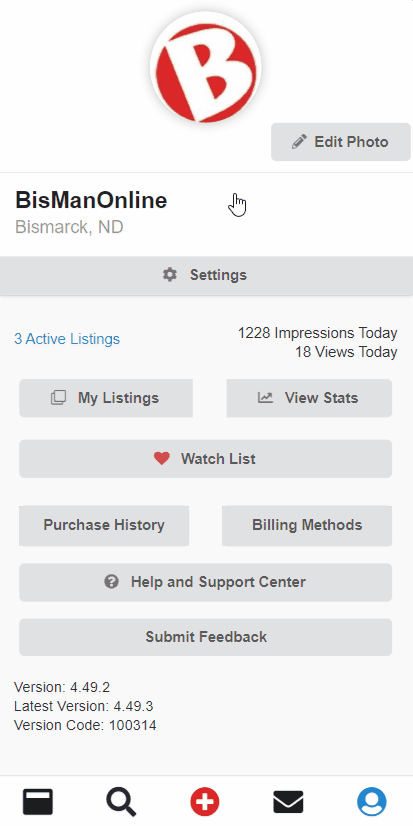
Update your preferences under ‘Notification Methods’ and ‘Notification Settings’ by sliding the button either to On or Off. You don’t have to click save changes anywhere, just click the back arrow when you are done.
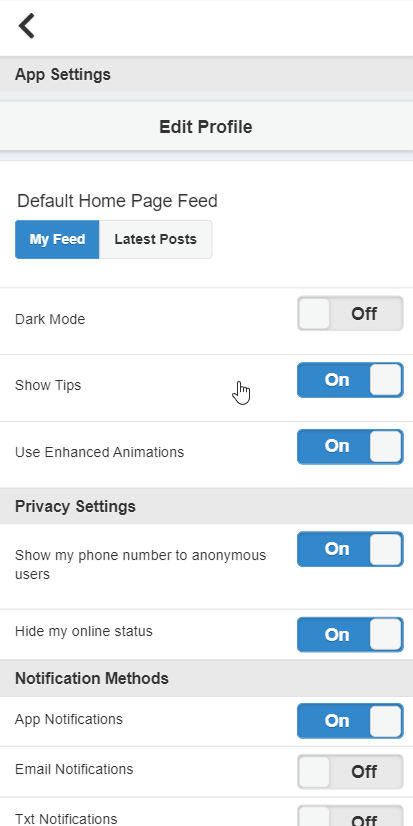
You can also enable your account for mobile photo uploads from your mobile phone. Please visit our help topic Setup Photo Uploads From Your Mobile Device.