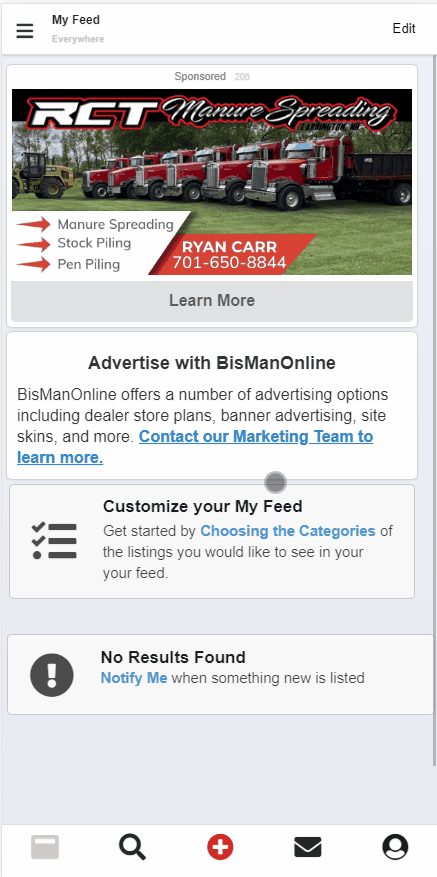If you would like to set up your ad upgrades to auto-renew, please follow the steps below.
Please Note: For this to be successful, the ad with the upgrade(s) needs to be scheduled for auto-relist, and you must have a payment method saved in your Member Center.
For assistance scheduling your ad for auto-relist, please visit:
https://www.bismanonline.com/p/help/seller-support/schedule-auto-re-list/
To add a payment method, visit the ‘Account’ tab in your Member Center and click the ‘Add Payment Method’ button under the Billing Method section. Fill out your card information, then click ‘Save.’
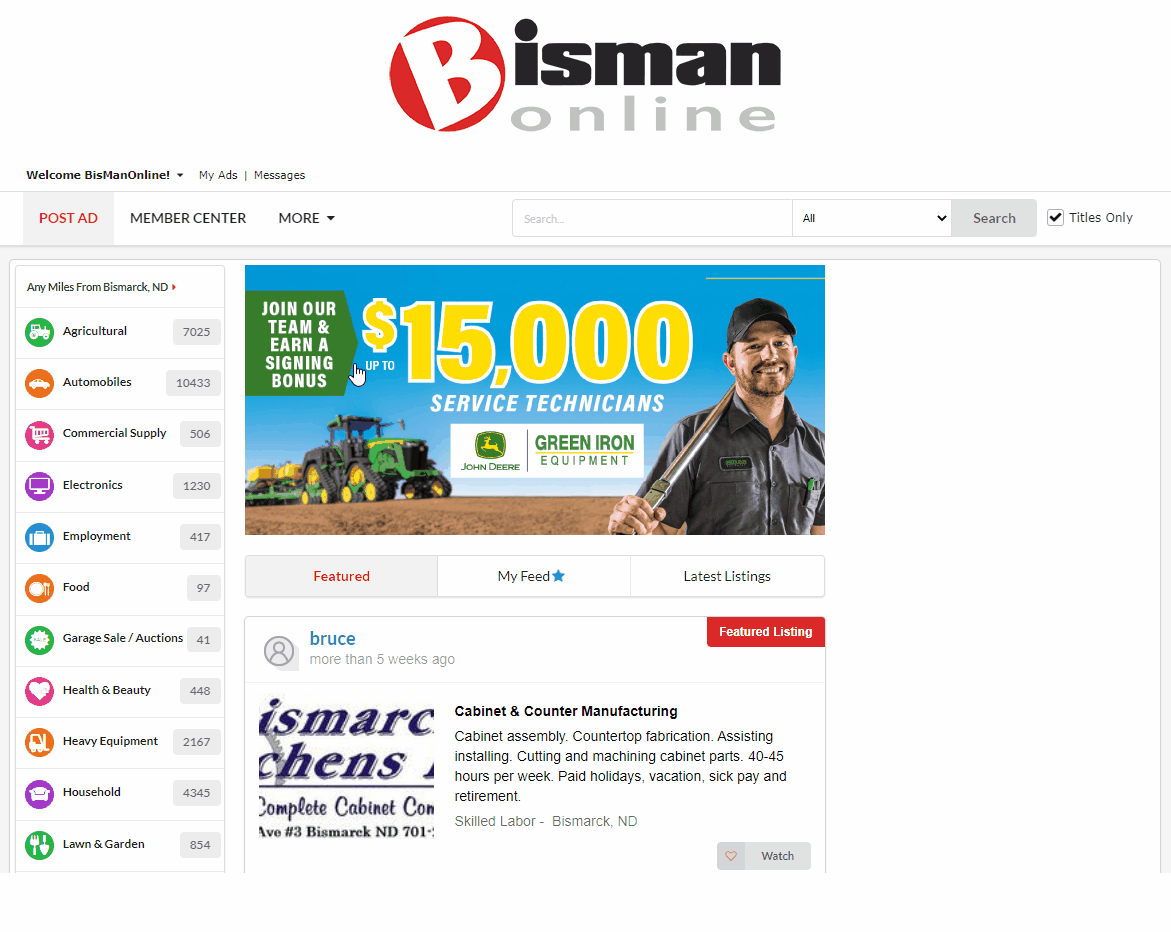
After submitting your ad posting, you will see a list of ad upgrades you can choose from, as well as their prices. Check the box(es) for the ad upgrade(s) that you would like to purchase for your ad.
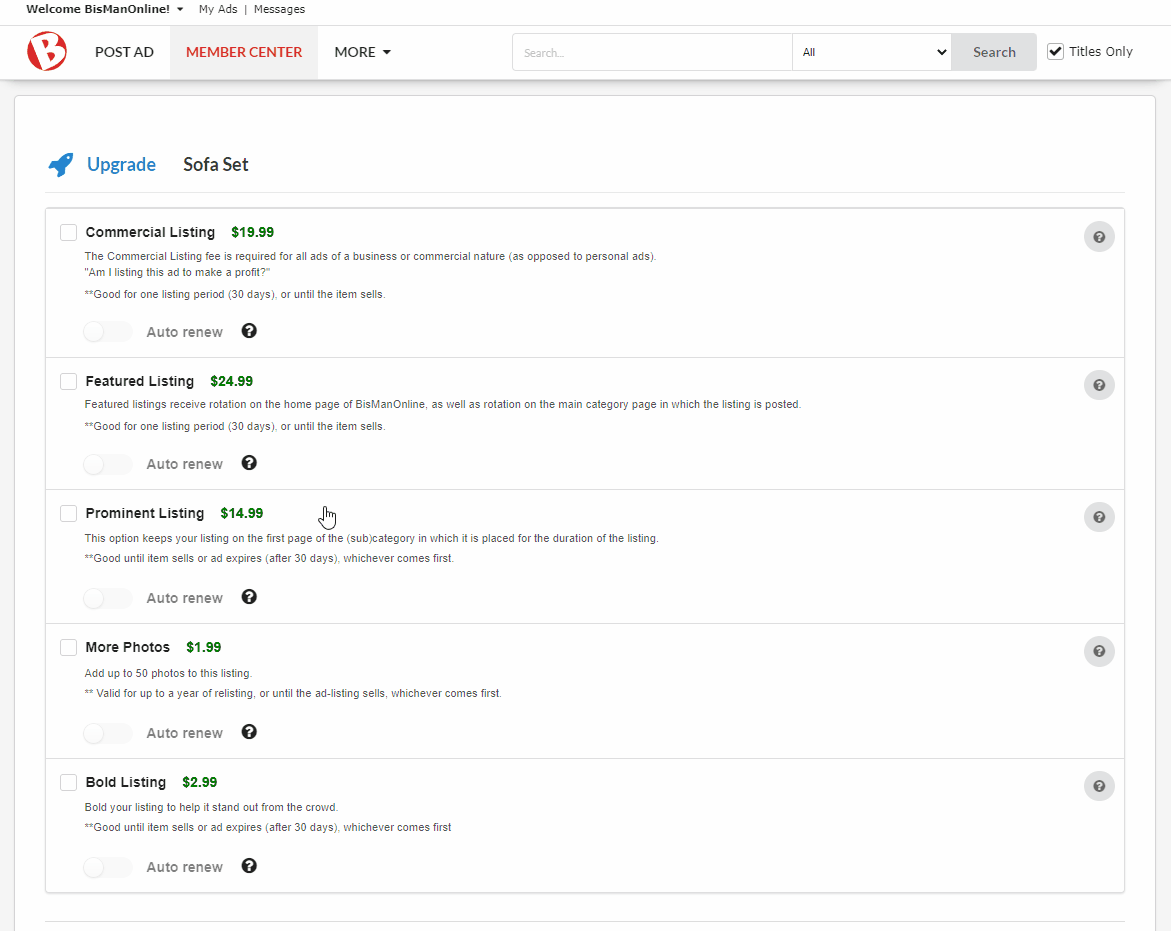
Click the ‘Auto renew’ toggle for any selected ad upgrade(s) you would like to auto-renew. When enabled, the toggle will turn blue. Please Note: You will not be able to enable the Auto renew toggle unless the upgrade is checked. Once you are finished making your selections, click the green ‘Proceed to Checkout’ button to complete the payment process.
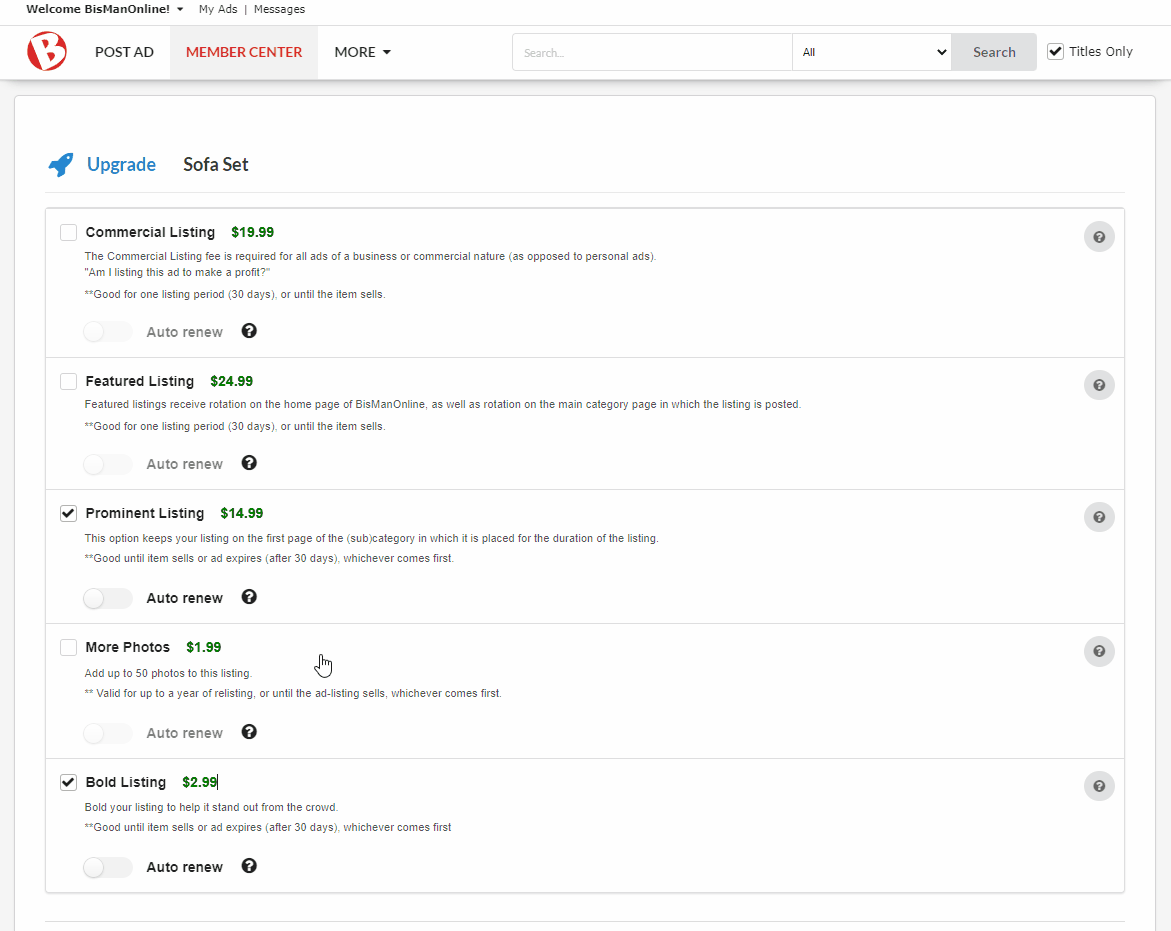
If your ad has already been posted, click ‘Member Center.’ Find your ad under ‘My Ads,’ then click the drop-down menu. From the menu, select ‘Upgrade.’
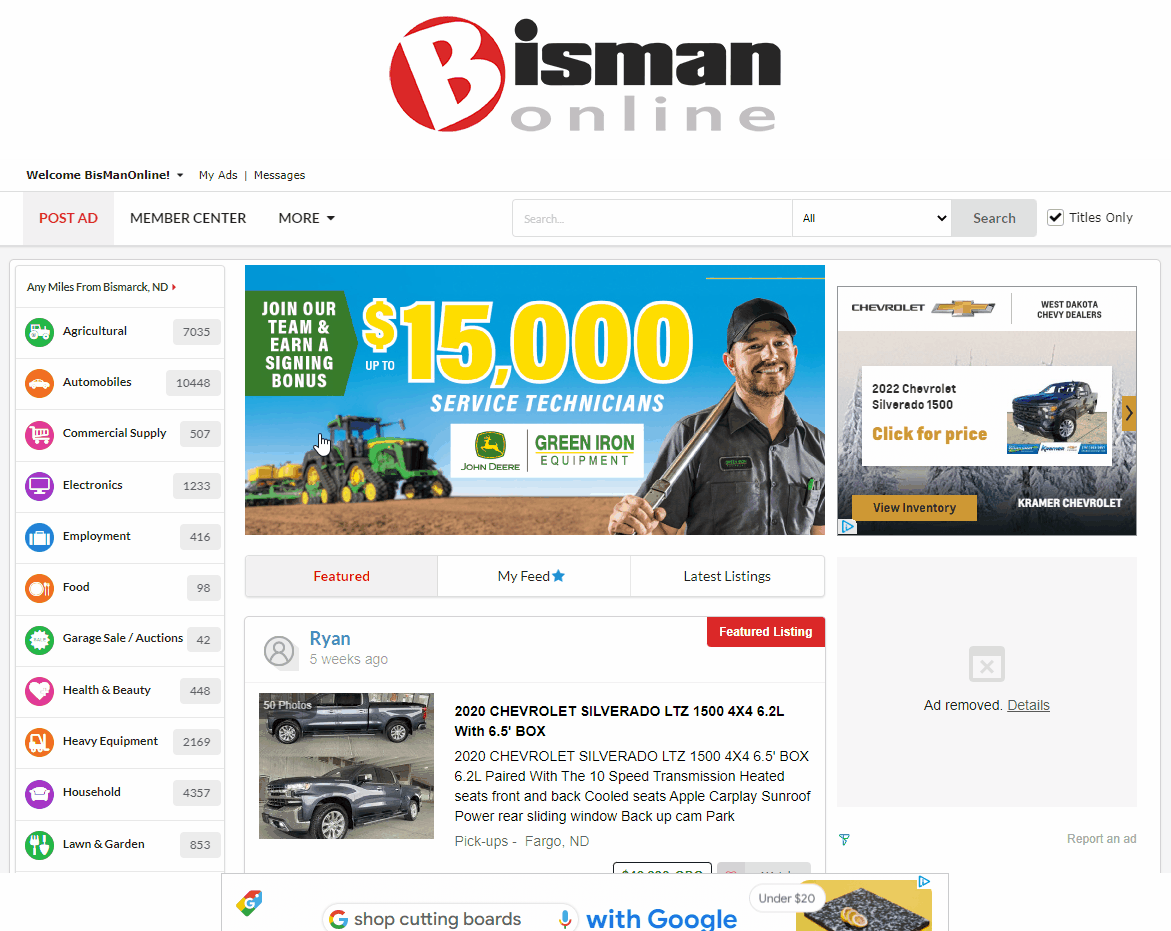
If the upgrade has not yet been purchased, check the checkbox for the upgrade(s) you would like to purchase, click the ‘Auto renew’ toggle for any of the selected upgrades you would like to auto-renew, then click the green ‘Proceed to Checkout’ button to finish completing your payment.
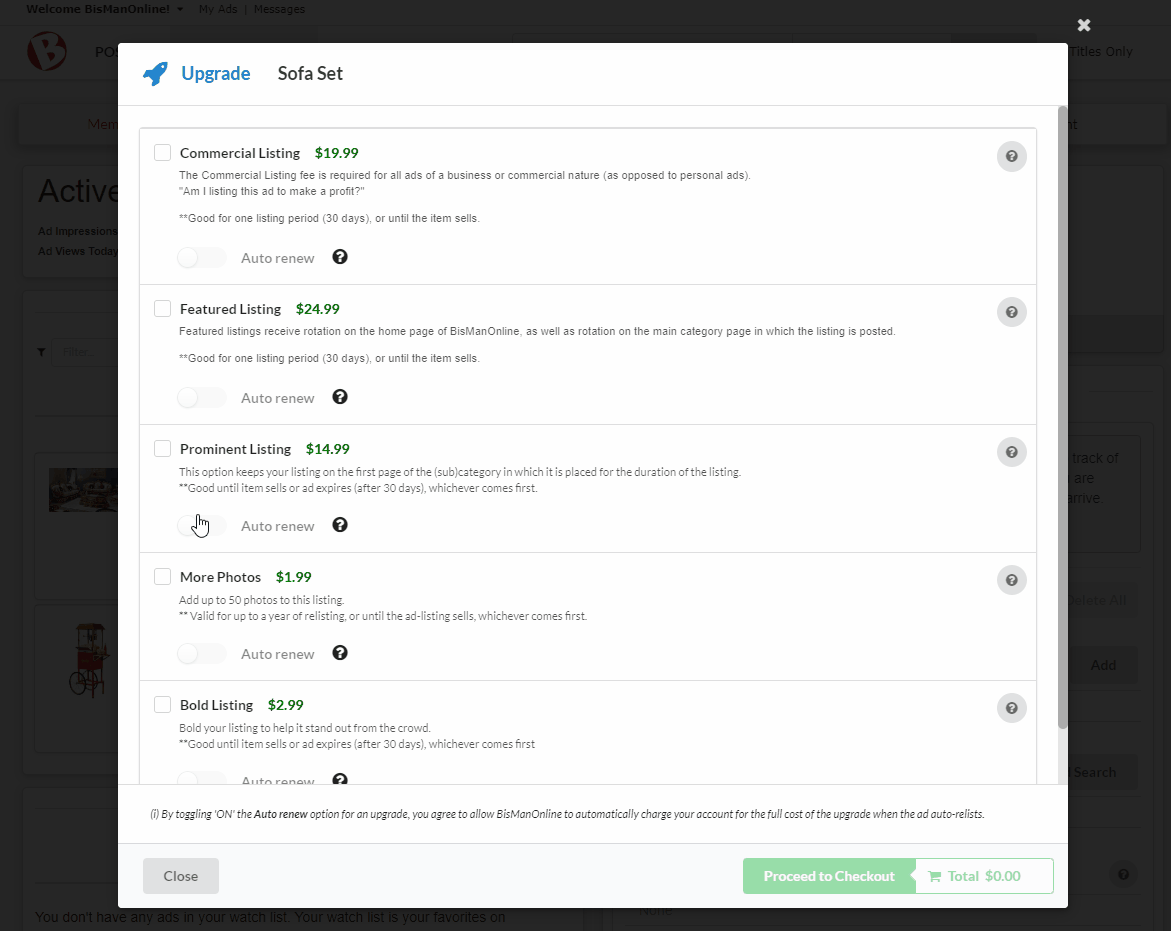
If the upgrade(s) is/are already purchased, click the ‘Auto renew’ toggle for the upgrade(s) you would like to auto-renew. When enabled, the toggle will turn blue. Click ‘Close’ when you are finished.
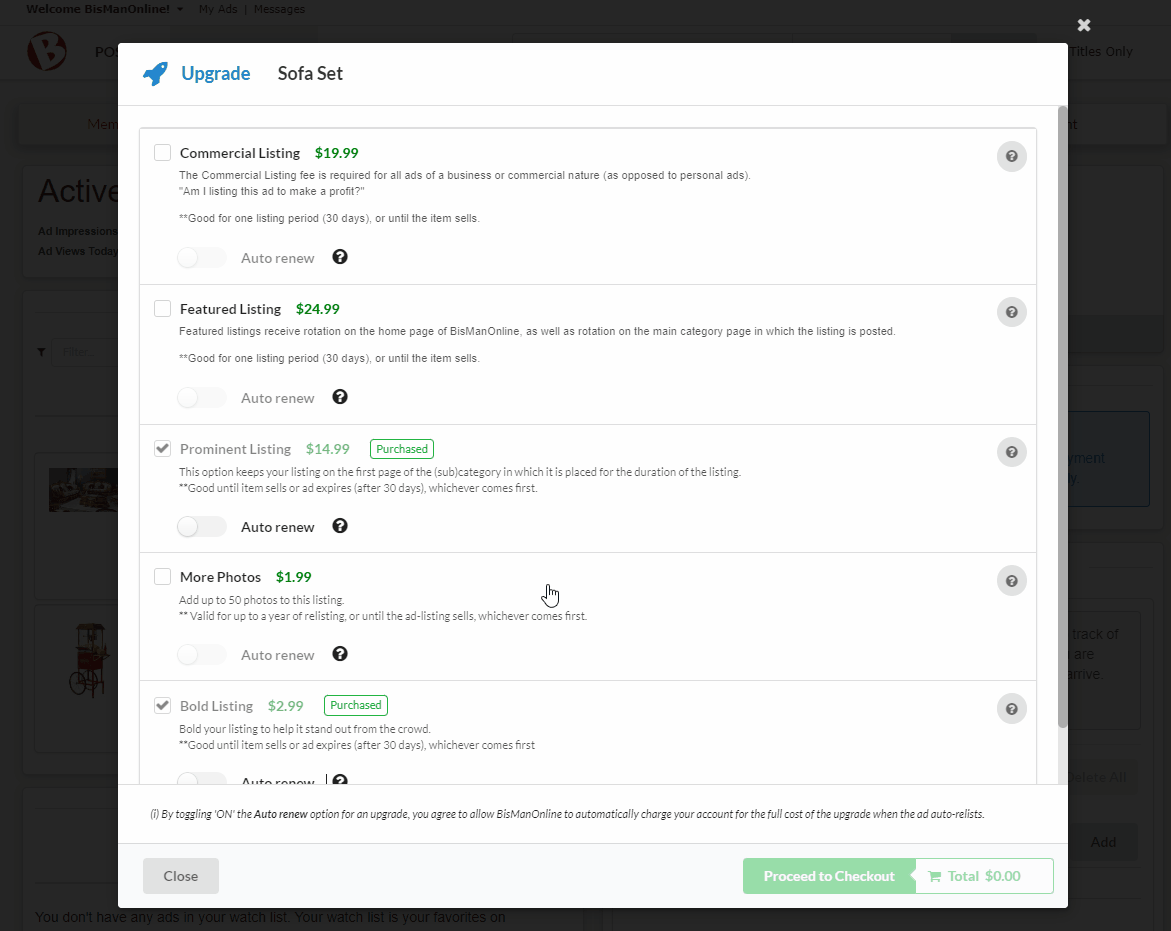
To cancel the auto-renewal of an upgrade, find your ad under ‘My Ads’ in your Member Center, and click the drop-down menu. From the menu, select ‘Upgrade’. Find the upgrade you would like to remove from auto-renewal, and click the ‘Auto renewal’ toggle. When disabled, the toggle will turn grey. Click ‘Closed’ when you are finished.
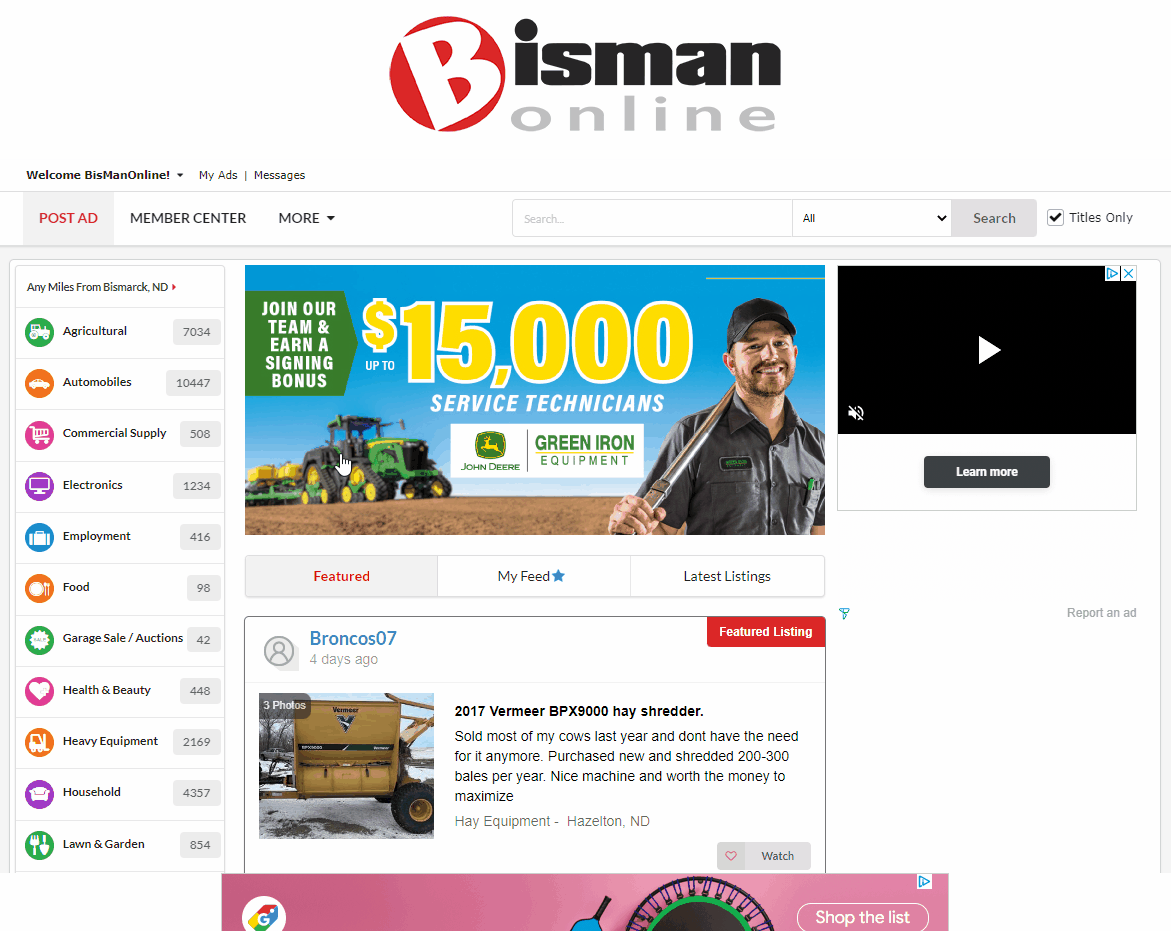
If you would like to set your ad upgrades to auto-renew, please follow the steps below.
Please Note: For this to be successful, the ad with the upgrade(s) needs to be scheduled for auto-relist, and you must have a payment method saved in your Member Center.
For assistance scheduling your ad for auto-relist, please visit: https://www.bismanonline.com/p/help/seller-support/schedule-auto-re-list/
To add a payment method, click the Member Center icon. From the list, click ‘Billing Methods’ underneath the ‘Settings’ header, then click ‘Add Payment Method’.
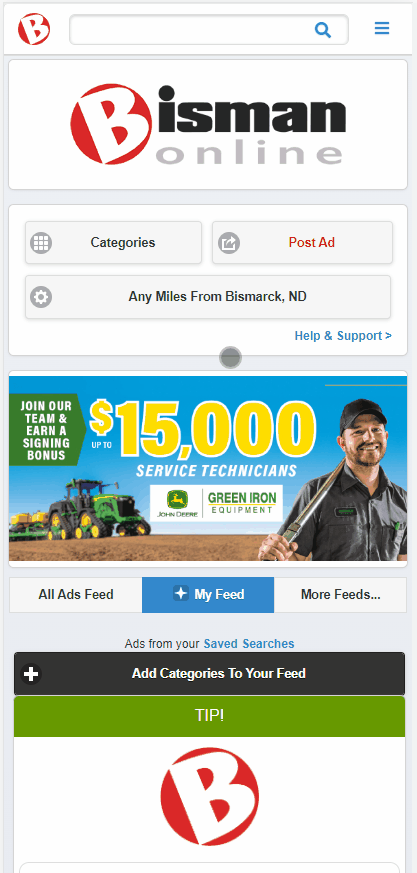
Fill out your email address and card information, then click ‘Save.’
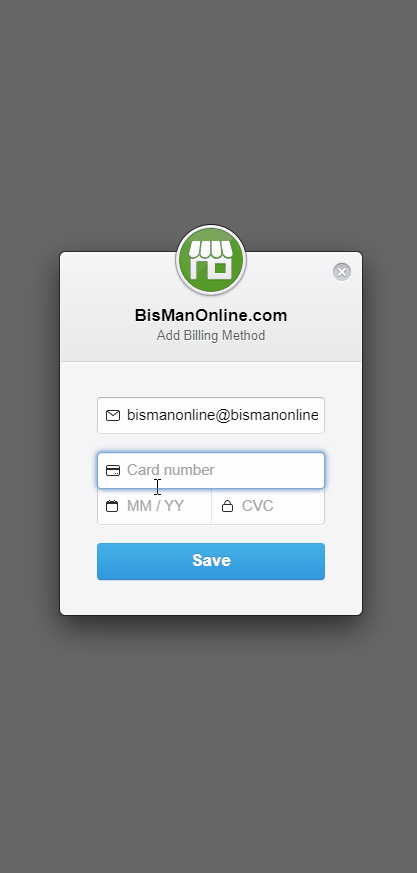
After submitting your ad posting, you will see a list of ad upgrades you can choose from, as well as their prices. Check the box(es) for the ad upgrade(s) that you would like to purchase for your ad.
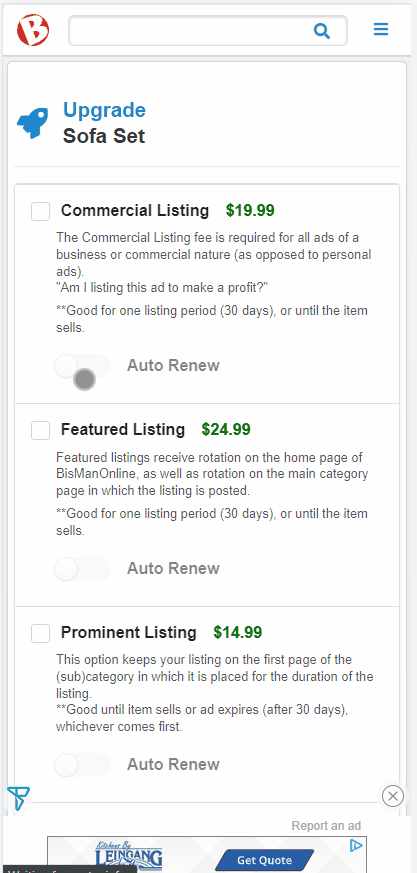
Click the ‘Auto renew’ toggle for any selected ad upgrade(s) you would like to auto-renew. When enabled, the toggle will turn blue. Please Note: You will not be able to enable the Auto renew toggle unless the upgrade is checked. Once you are finished making your selections, click the green ‘Proceed to Checkout’ button to complete the payment process.
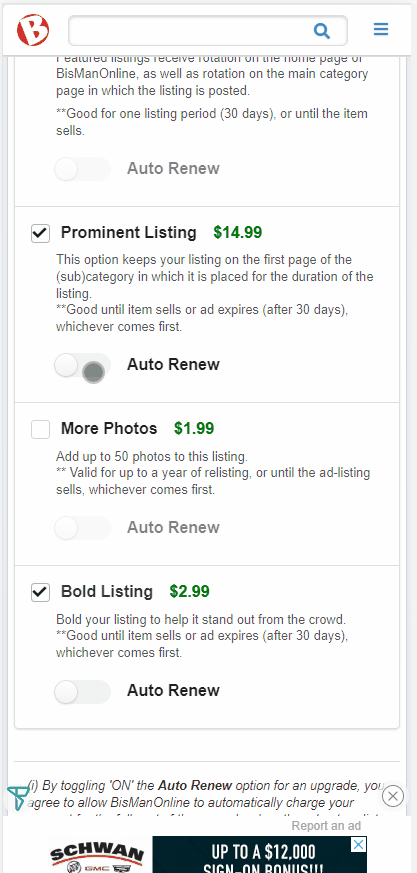
If your ad has already been posted, click the Member Center icon, then click ‘My Ads.’ Find your ad from the list under ‘My Ads’ and click on it. Click the ‘Manage Listing’ drop-down menu, then select ‘Upgrade’.
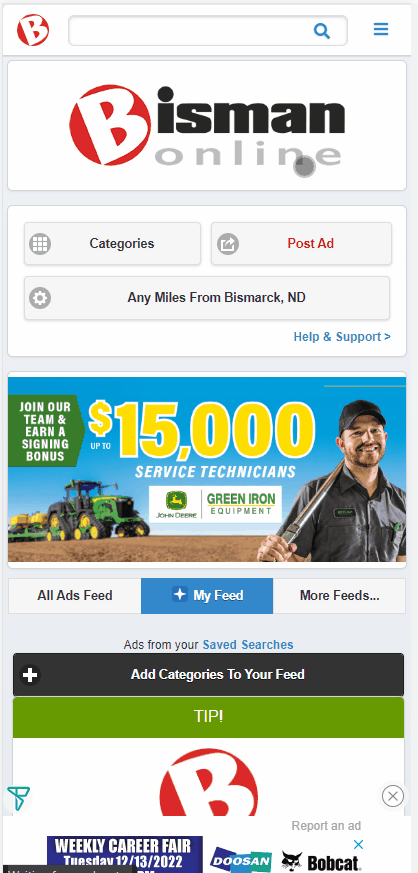
If the upgrade has not yet been purchased, check the checkbox for the upgrade(s) you would like to purchase, click the ‘Auto renew’ toggle for any selected upgrades you would like to auto-renew, then click the green ‘Proceed to Checkout’ button to finish completing your payment.
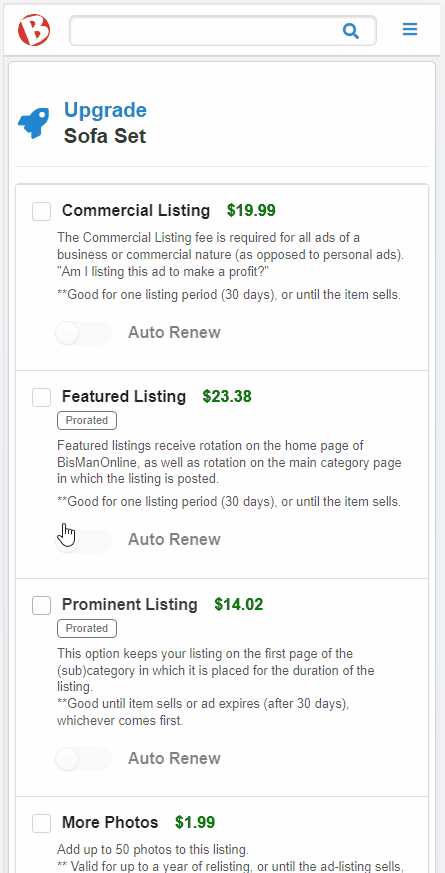
If the upgrade(s) is/are already purchased, click the auto-renew toggle for the upgrades you would like to set to auto-renew. When enabled, the toggle will turn blue. When you are finished, click ‘No, thanks’ to close.
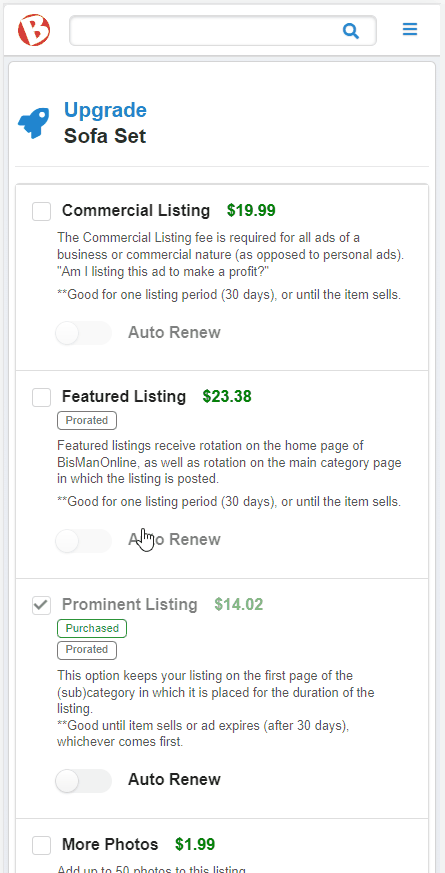
To cancel the auto-renewal of an upgrade, click the Member Center icon, find your ad under ‘My Ads’ and click on the ad. Click the ‘Manage Listing’ drop-down menu. Select ‘Upgrade’ from the menu. Find the upgrade(s) you would like to cancel auto-renewal for and click the ‘Auto Renew’ toggle to disable. When disabled, the toggle will turn grey. When you are fnished, click ‘No, thanks’ to close.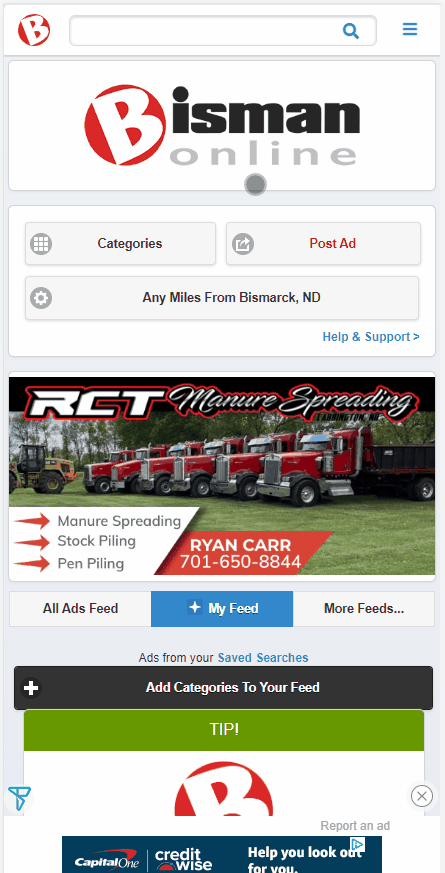
If you would like your ad upgrades to auto-renew, please follow the steps below.
Please Note: For this to be successful, your ad(s) needs to be scheduled for auto-relist, and you must have a payment method saved in your Member Center.
For assistance scheduling your ad for auto-relist, please visit: https://www.bismanonline.com/p/help/seller-support/schedule-auto-re-list/
To add a payment method, click the Person icon in the bottom right corner. Click on ‘Billing Methods,’ then click ‘Add a Billing Method.’ You will then be redirected to or mobile site.
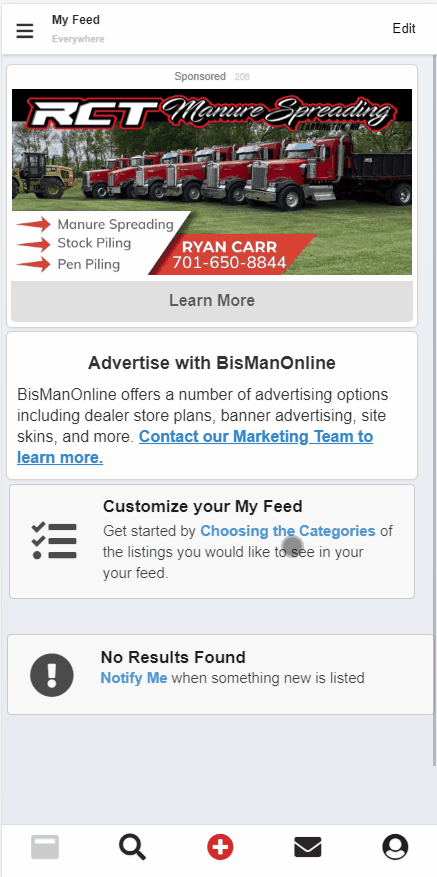
On the mobile site, click ‘Add Payment Method.’ On the next screen, fill out your email address and card information, then click ‘Save.’
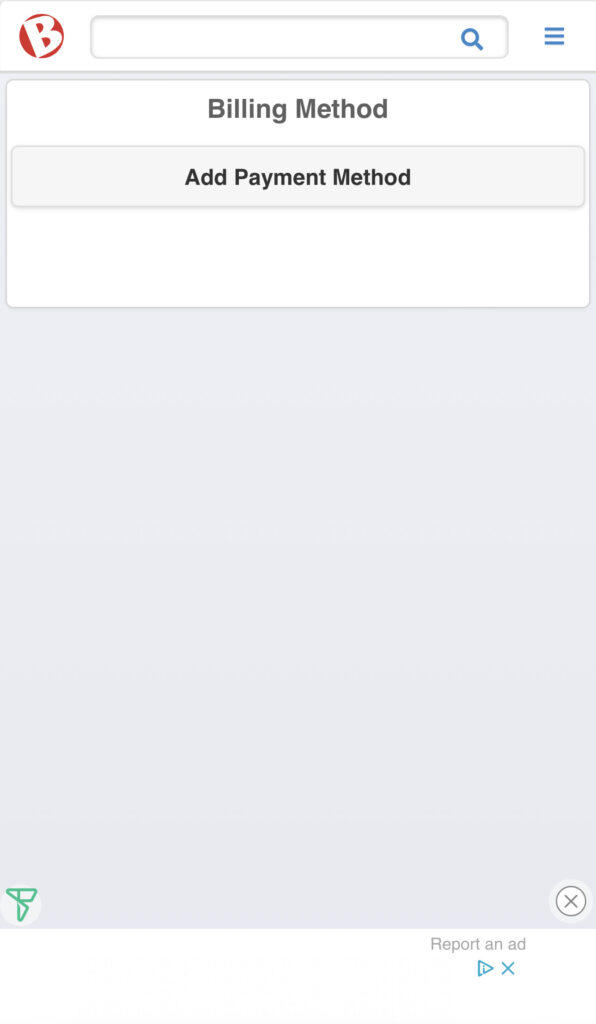
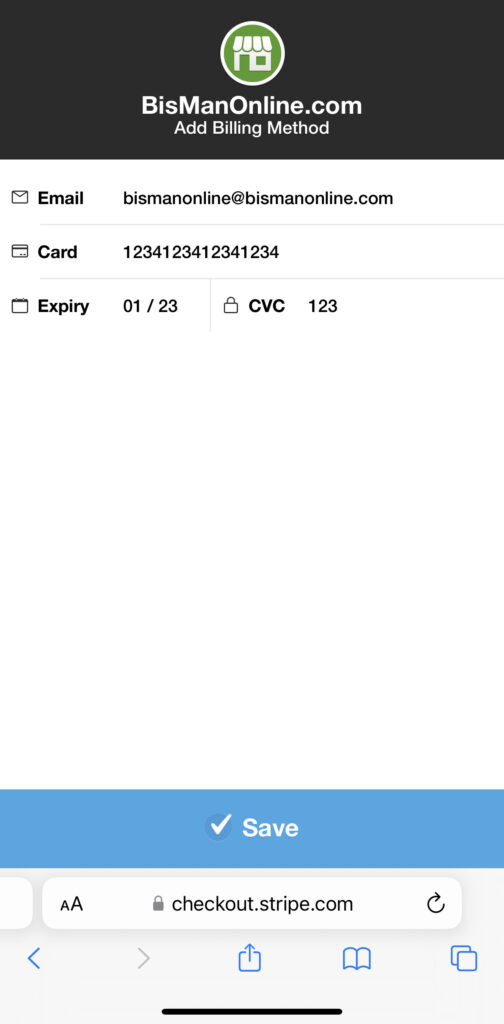
After submitting your ad posting, you will then see a list of upgrades you can choose from, as well as their prices. For the upgrade(s) that you would like to purchase with auto-renew, slide the ‘Auto Renew’ toggle to ‘On,’ then click the ‘Buy’ button to purchase the upgrade.
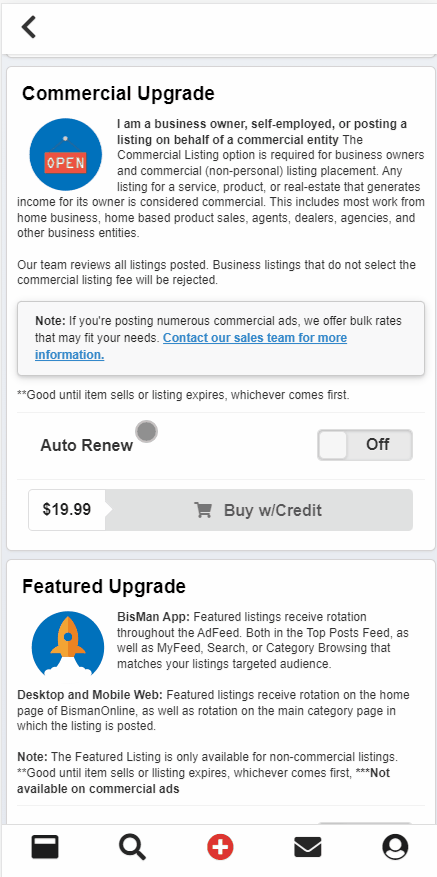
A window will open asking you to confirm. If you would like to continue with the purchase, click ‘Buy’ to finish the payment process.
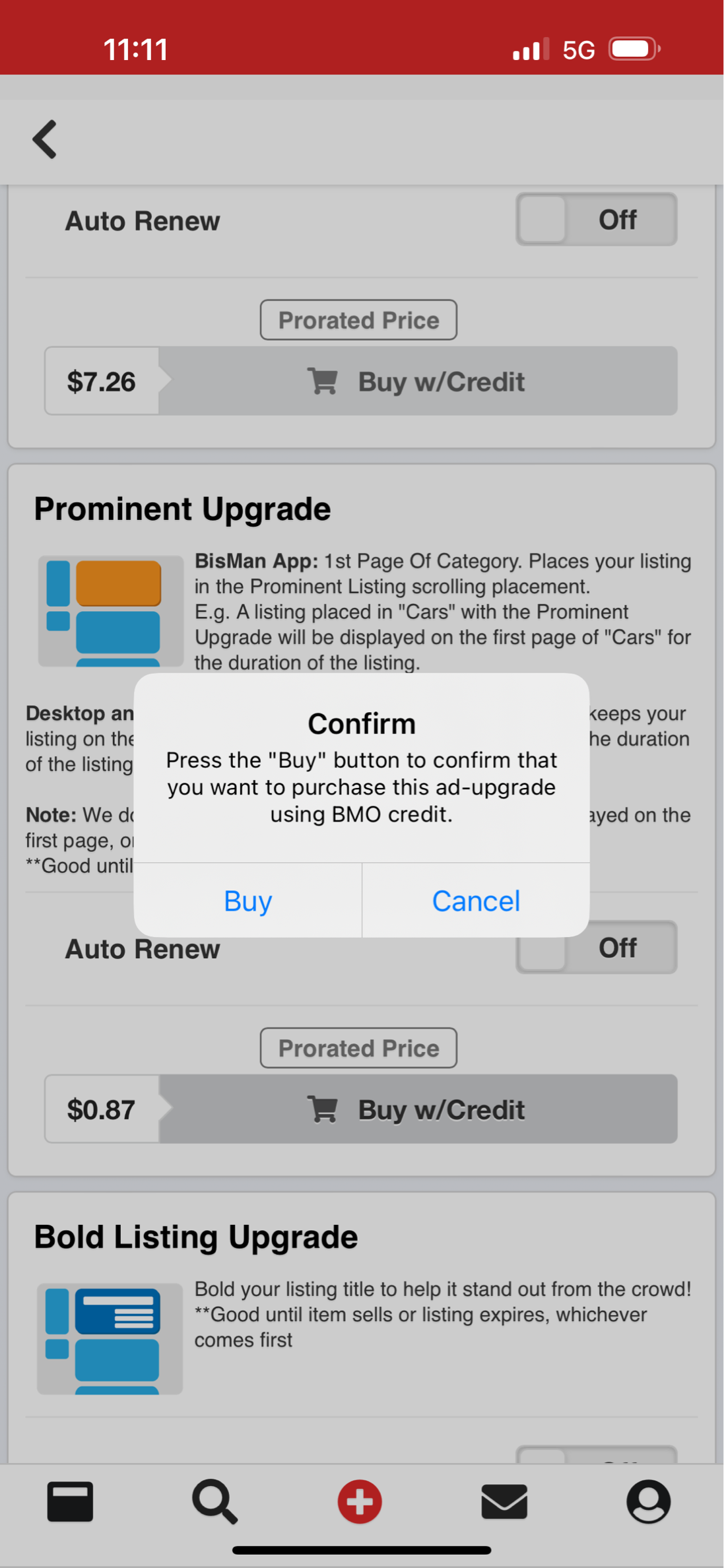
If your ad has already been posted, click the Person icon in the lower right corner, then click ‘My Listings.’ Find your ad from the list and click on it. Click the ‘Manage Listing’ drop-down menu. From the menu, select ‘Upgrade’.
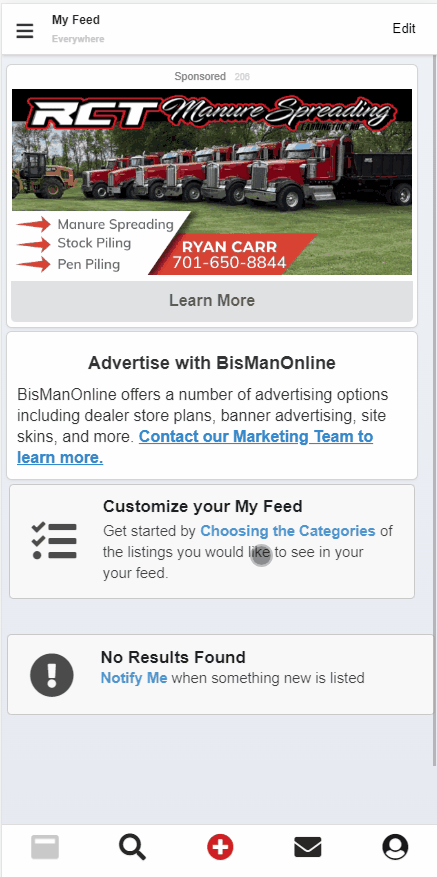
If the upgrade has not yet been purchased, slide the ‘Auto Renew’ toggle to ‘On’ for the upgrade you would like to auto-renew, then click the ‘Buy’ button to purchase the upgrade.
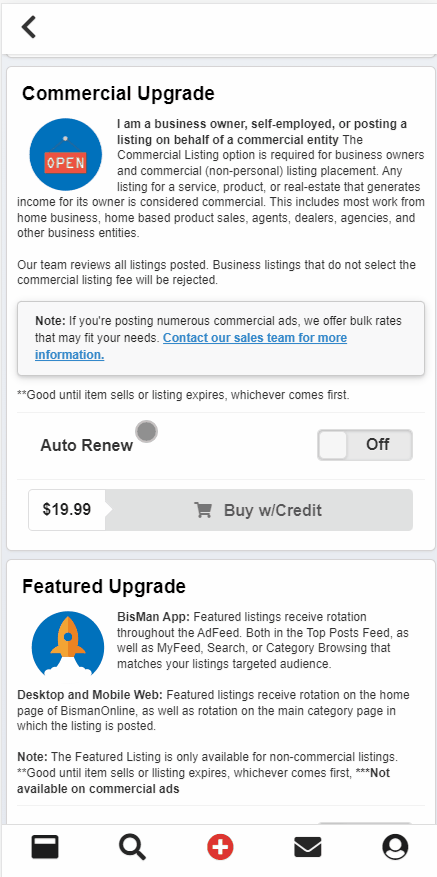
A window will open asking you to confirm. If you would like to continue with the purchase, click ‘Buy’ to finish the payment process.
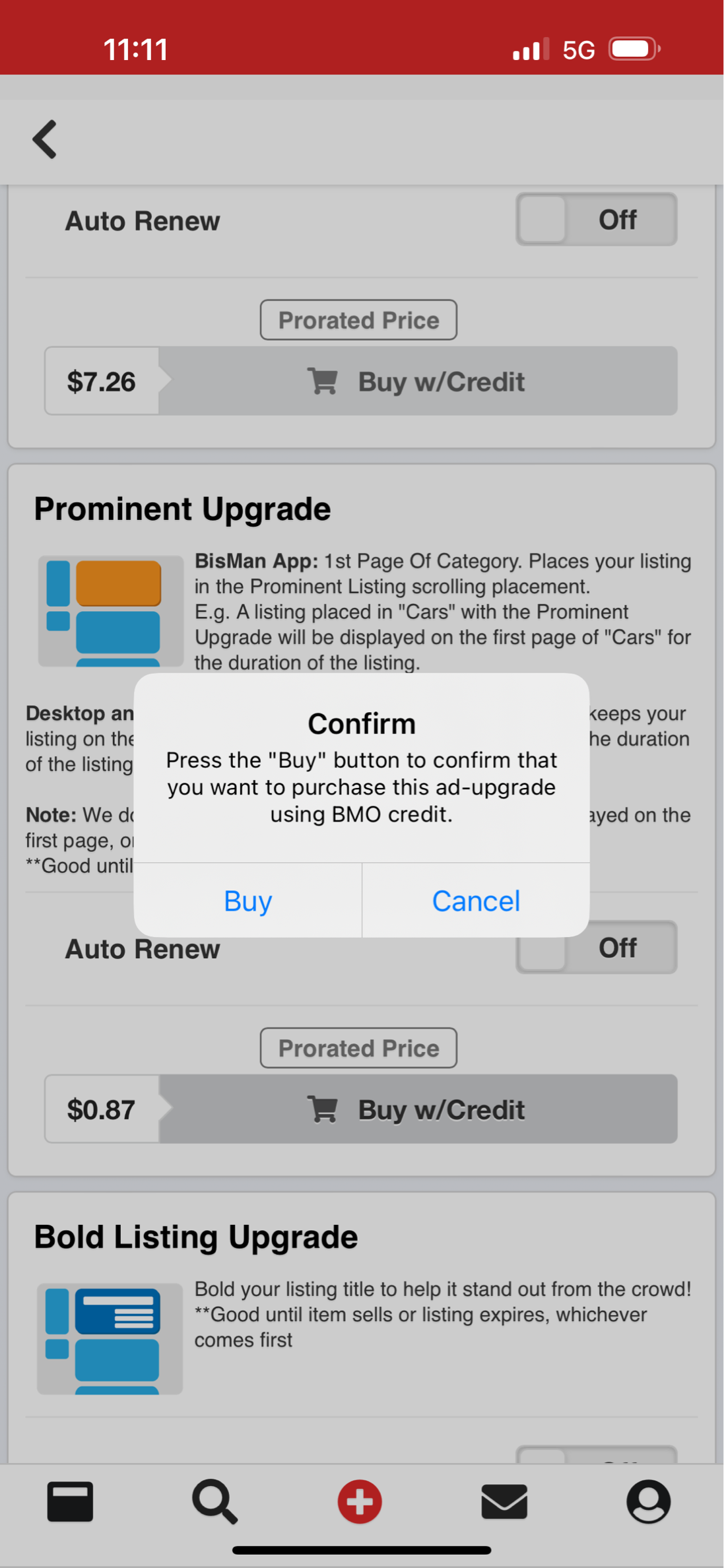
If the upgrade is already purchased, click the ‘Auto Renew’ toggle for that upgrade to turn it on. Click ‘View Ad Page’ to return to the ad.
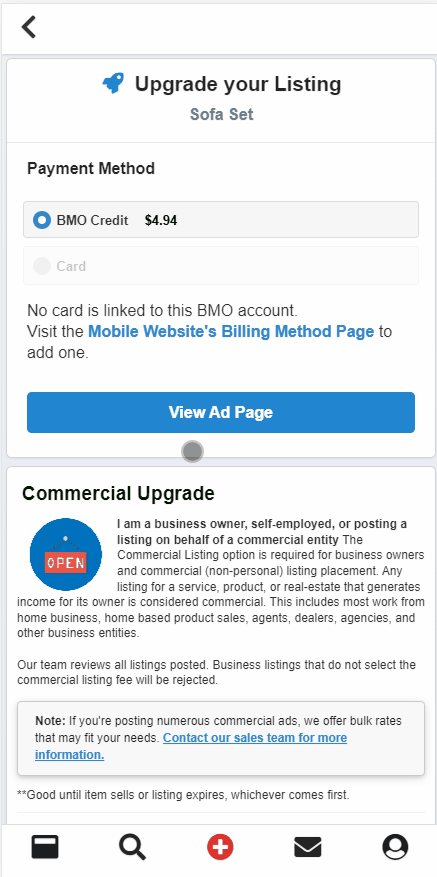
To cancel the auto-renewal of an ad upgrade, click on the Person icon, then click ‘My Listings.’ Find your ad in the list and click on it. Click the ‘Manage Listing’ drop-down menu, then click ‘Upgrade.’ Find the upgrade for which you want to cancel auto-renewal, and click the ‘Auto Renew’ toggle to ‘Off.’ Click ‘View Ad Page’ to return to the ad.